Common Data Issues when Plotting Data
Common errors and how to troubleshoot them when pins are not locating correctly
There are a number of reasons why your data may not be locating correctly by following the below tips you can edit the location of your incorrectly located pins.
To see pins that have not plotted at all on your map you can view these using manage locations by selecting the gear icon next to the dataset you uploaded.
If editing a pin currently visible on your map, but not plotting in the correct location, you can edit the address information by clicking on the pin and selecting the pen icon to edit.
Incorrect Columns being used to Locate Data
When uploading data using address columns sometimes eSpatial may have used columns with non-address information such as territory names or owners or used billing as well as shipping address columns.
To ensure the correct columns were used to locate your data you can look for the location icon next to columns while in edit mode. This will display the columns used for location.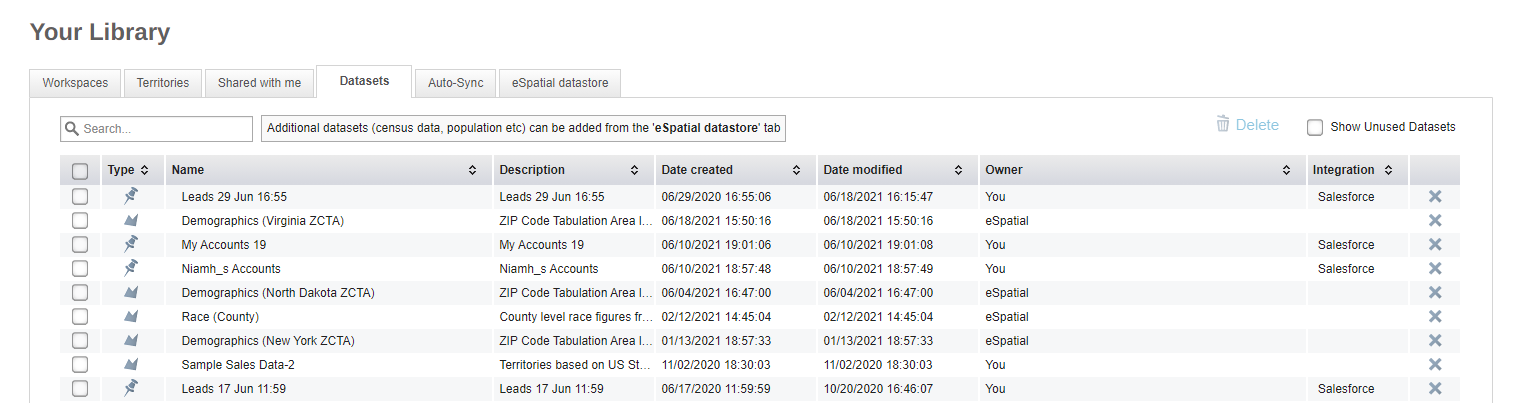
If incorrect columns are being used to locate your data you will need to reupload your data and edit the columns used to plot your data in change settings and change the columns used for location .
We recommend removing any extra non address information. We are doing an address lookup, so are looking for any information to identify a postal address. Extra information such as suite number or P.O. boxes can confuse such an address lookup.
Country Dropdown
Is your data global or confined to a single country?
- If all of your data is located with a single country then you should ensure that country is selecting in the country dropdown in the address options.
- If your data is from multiple countries, please ensure you use the Multiple Counties dropdown setting and ensure that you have a "Country" column in your spreadsheet. Ensure that this value is populated for every address so that we know where best to plot this information.
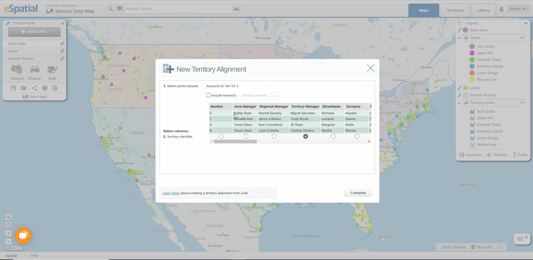
Address Check
- Confirm the address is correct from company website, if possible. If the address is incorrect upload the data with the correct address (from the company website) and see if it plots in the right location.
- Also check where the location is plotted using another mapping system such as Google Maps, Bing Maps ore OpenStreetMaps.
- However, make sure to check that none of these mapping systems are changing the address information that you initially searched for.
- For example, Google Maps can return the point in the correct location, but it uses different address information to do this (especially if it finds a partial match). It could look like Google is placing it in the right location, but it is using different information to do this!
- You can also ensure that our geocoding provider, Azure, plots the point correctly by using the the below link:
https://feedback.azuremaps.com/
Address Changes
The following address changes may help plot the pin better:
- Where an address is plotting in the wrong state and you are using State Abbreviations try changing the state values to their full state name.
- Change street abbreviations to the full word e.g. St. to street, Bl to Boulevard or Pl to Place
- When plotting on roads try changing Route 76 to Highway 76.
- Ensure there are no P.O boxes or suite numbers as part of your address.
US addresses using Zip Codes
If using US zip codes to plot data there are two things to consider:
- We recommend that the header is called "zip code" and not postal code this will force eSpatial to recognize zip codes with a leading zero.
- If your data is a mixture of United States, Canadian or Mexican data, then ensure that your US zip code data is formatted correctly as a text type format so that zip codes with a leading zero will be recognized on upload.
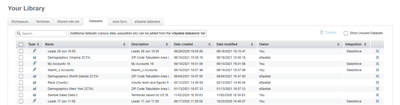
US Territories or UK Crown Dependencies
If plotting data on territories such as Puerto Rico, Isle of Man, Guernsey, Jersey etc. we recommend naming the island in the country column and not as the United States/United Kingdom.
Still having trouble plotting your data?
If you are not able to resolve an address plotting issue, please report the address to help@espatial.com.
If possible, include the file you are trying to upload, or the addresses from the file that will not locate correctly in the format you are using for upload.
Also, include the following location settings you are using when uploading the data:
- Location columns
- Country selected in the dropdown
