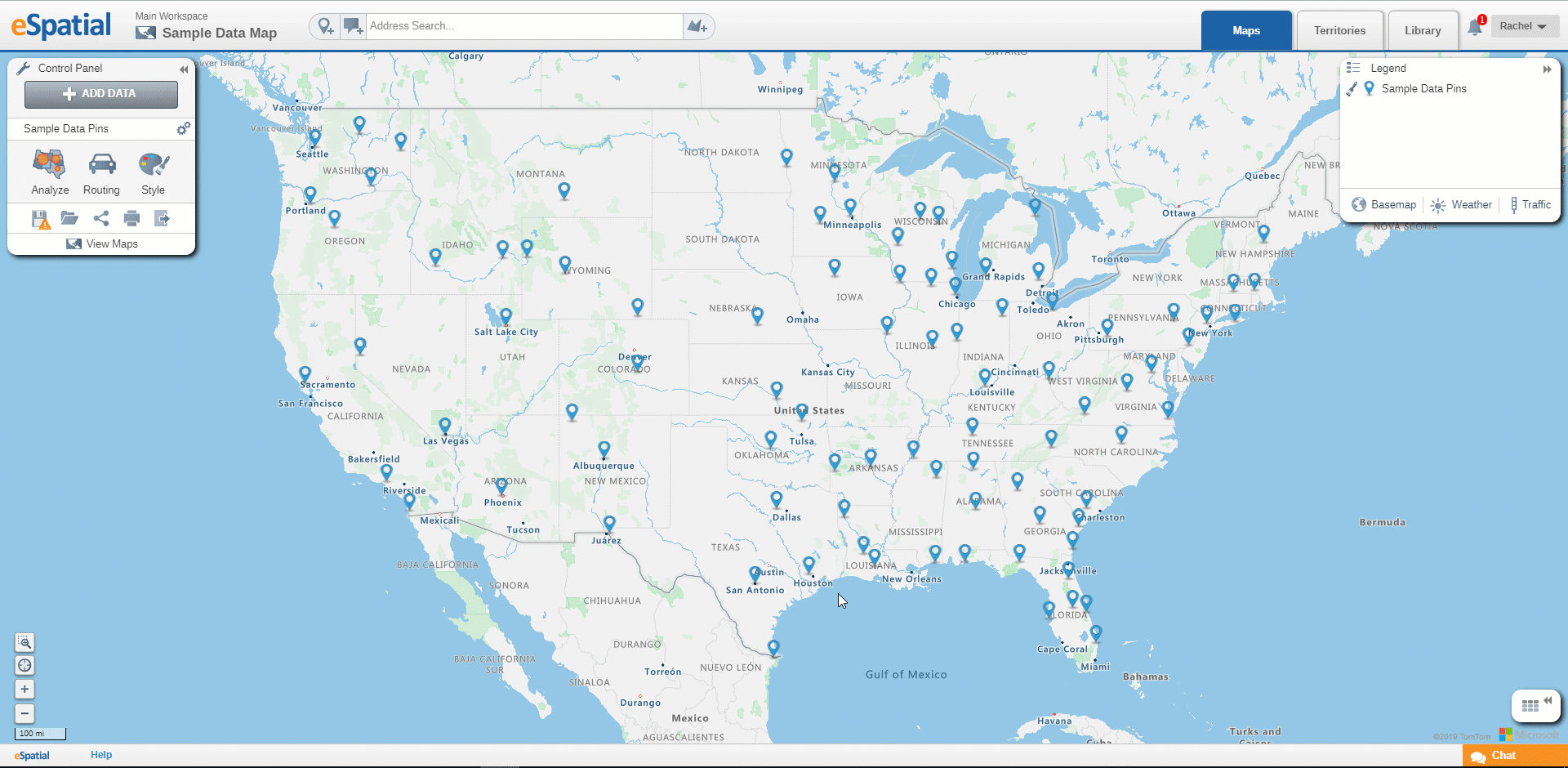Editing Data Points/Records
How to edit individual records in your dataset
You can edit data on a map by editing a record. This record will be updated on all maps that contain this dataset.
- Click on a point on the Map to open the Info window.
- Click on the Pencil icon to enable editing.
- Edit your data and click on the Save icon to save your edits.
- If the Lock icon is closed click on it to open it and update the location data with new location data. The point will move to this new location.
- Leave the Lock icon closed and update the location data. The point will not move to the new location.