Sharing Workspaces
How to share a workspace with other team members within eSpatial
- Select the share icon beside the workspace name in your library.
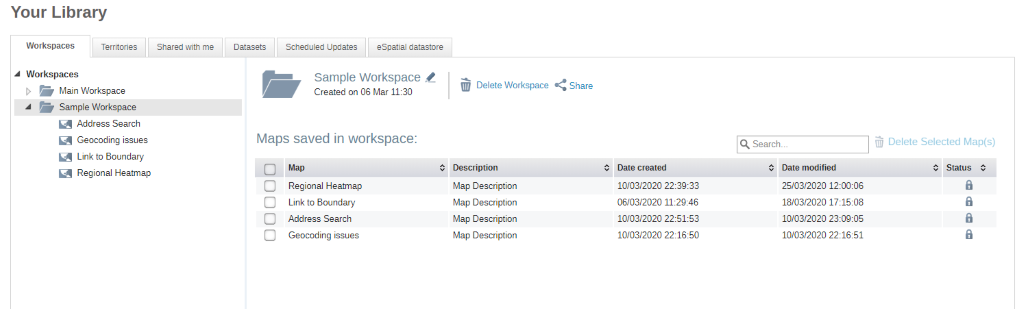
- Select the users or groups you wish to share the workspace with
- You can then edit which permissions the users may have:
- Edit map – the group or user can edit the map specified
- Edit data – the group or user can edit the data on the map specified
- Create Maps – The group or user can add additional maps to the workspace
- You can also select whether users whom the workspace is shared with will receive an email notification.
- Select done to confirm your sharing preferences
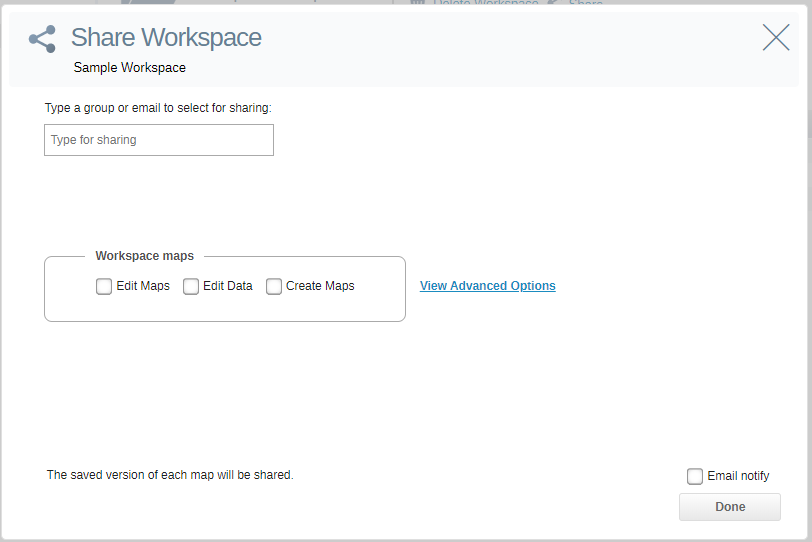
Advanced Options:
Use View Advanced Options to specify which maps should be shared with which users along with what permissions they have over these maps.
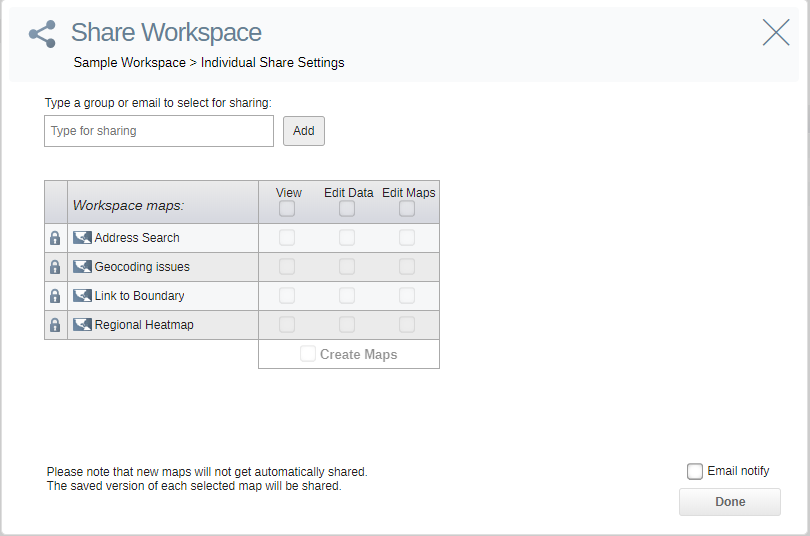
If you are trying to Share via Salesforce, please see this article: Salesforce Sharing & Map Templates
