Sharing Maps Publicly
Share maps publicly so they can be viewed by those with a shared link or embedded them in a website.
Users can share their maps with people that do not have login access to eSpatial by publicly sharing their maps. Here users can also find the embed link so that maps can be incorporated into websites.
To share a map publicly:
- Click on the Share button to open the Share Map window.
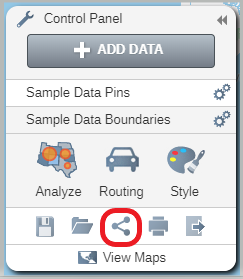
- Click on the Rename link to rename your map for sharing if you choose.
- Click on Shared Publicly to set the map to be shared publicly. This will make it visible to anyone with the public link.
- Click on Visible to search engines to make your map searchable.
- Click on Include table to include a table with your shared map.
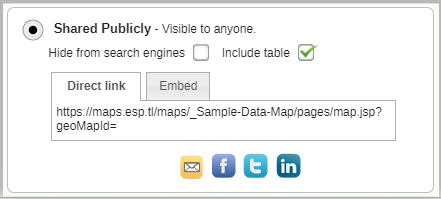
- Click on the Done button to open the Share Links window.
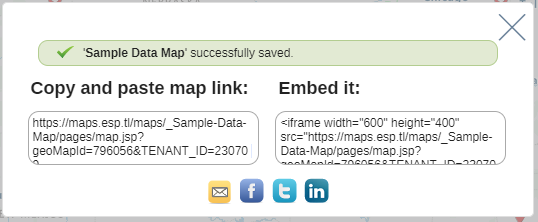
Note: By default, the legend will be minimized for the embed map. If you want the legend to be expanded by default, remove the text "&lp=c" from the map URL.
Note: that you can add this text ("&lp=c") to other public maps to minimize the legend on a public map by default.
Sharing – Links
- Copy the map link to an email or use one of the social media and mail icons to share it.
- Copy the embed code to add the map to a webpage.
- For Team, Team Plus and Enterprise accounts any maps shared publicly will appear in the Shared with Me tab in the library for all users.
If you are trying to Share via Salesforce, please see this article: Salesforce Sharing & Map Templates
