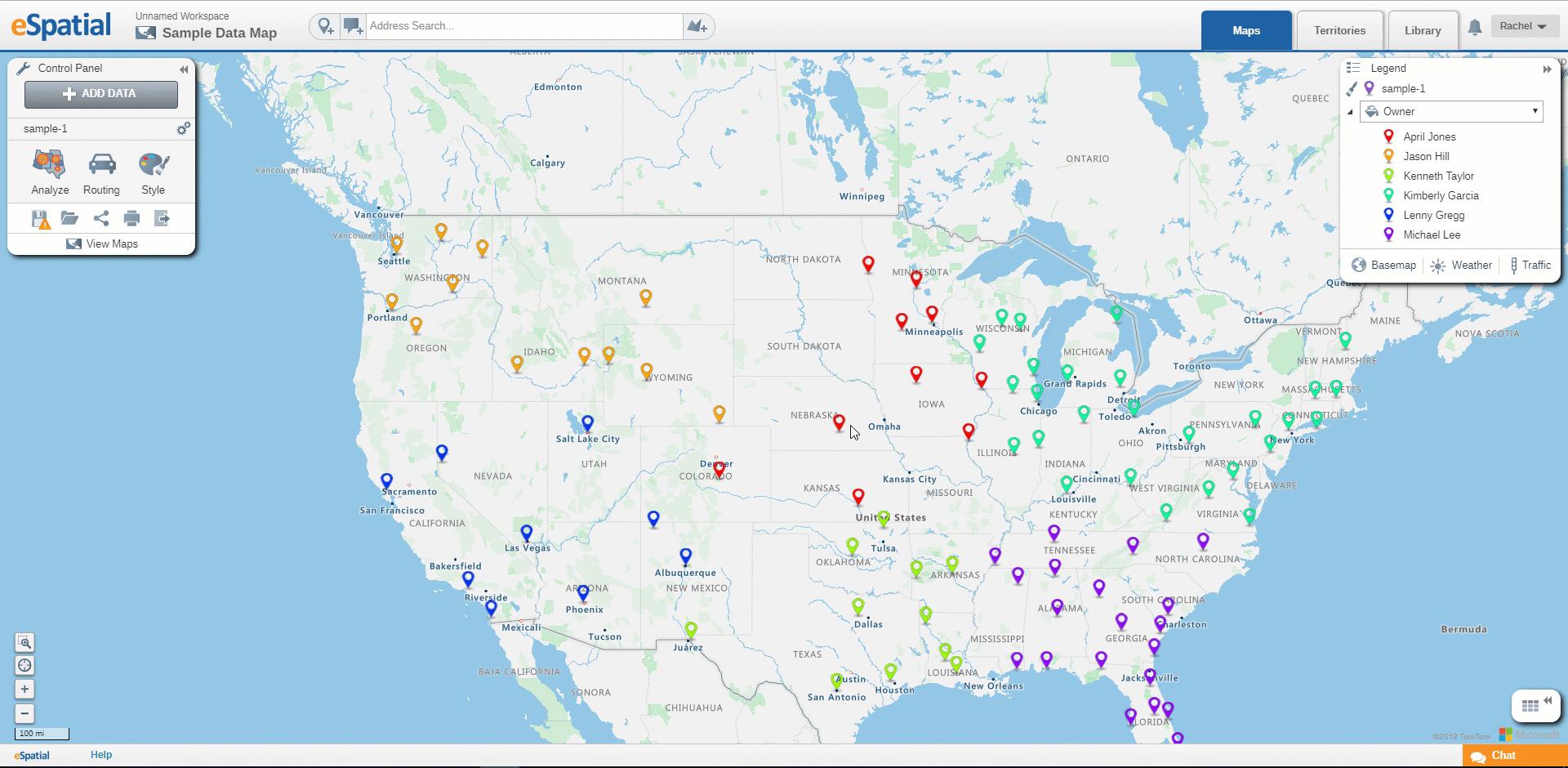Renaming Workspaces and Maps
How to rename your workspaces and maps.
As mention in the Workspaces and Maps Overview article users can think of workspaces like folders and maps as the files within them. Therefore, users may need to rename their workspace and maps depending on their content.
Renaming a Map
- Hover over the Map name in the Top Toolbar and the Pencil icon will appear.
- Click on this to open the Rename Map window.
- Enter the new name and description for your map.
- Click on the Done button to close the window and return to the map.
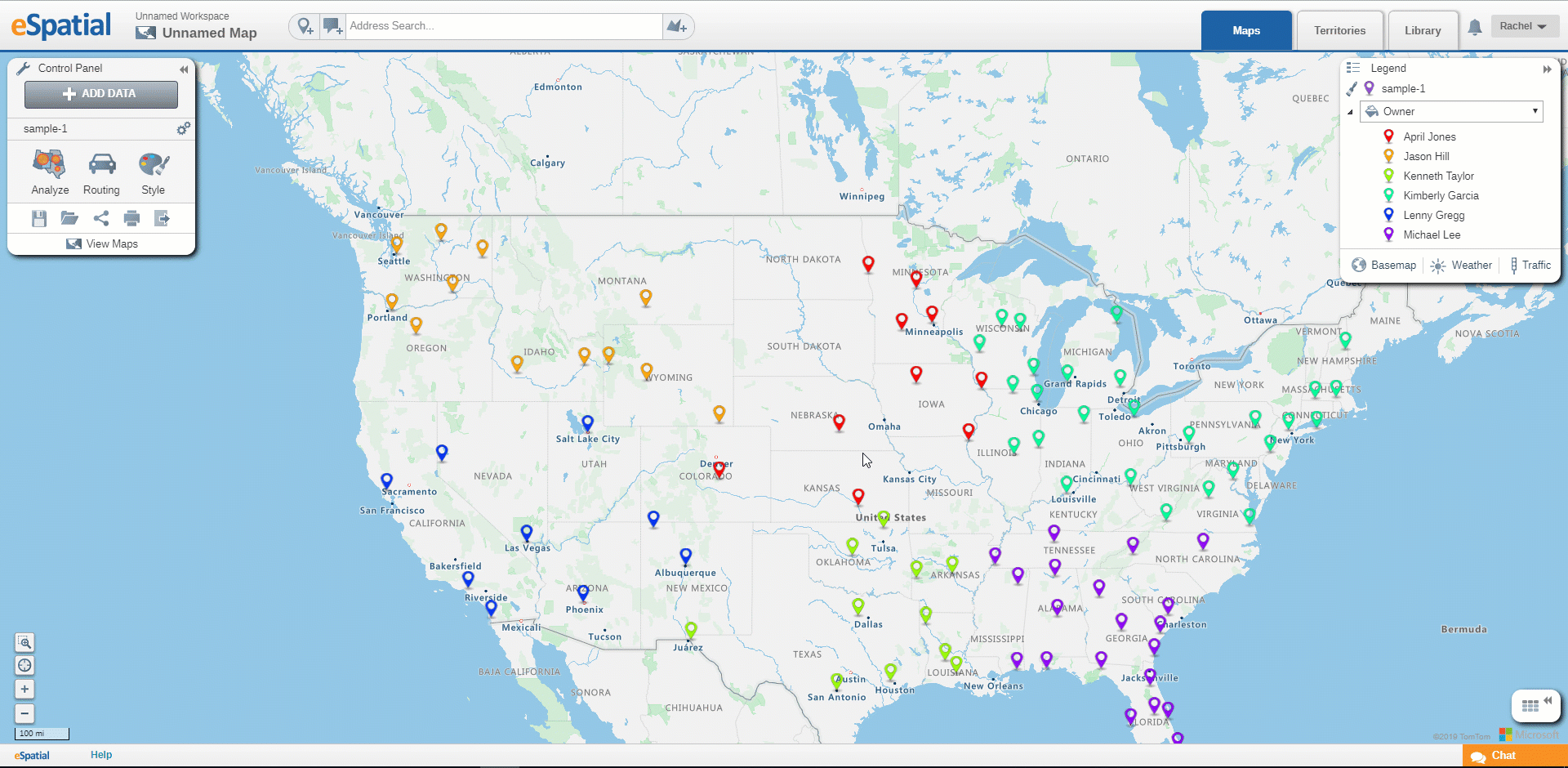
Renaming a Workspace
- Hover over the Workspace name in the Top Toolbar and the Pencil icon will appear.
- Click on this to open the Rename Workspace window.
- Enter the new name and description for your Workspace.
- Click on the Done button to close the window and return to the map.