Install eSpatial in your Salesforce Org
How to install and configure eSpatial in your Salesforce Organization
Package Installation
Install eSpatial from the Salesforce AppExchange by clicking on Get It Now from here https://appexchange.salesforce.com/listingDetail?listingId=a0N3A00000Ecr4YUAR
Select "Install for All Users".
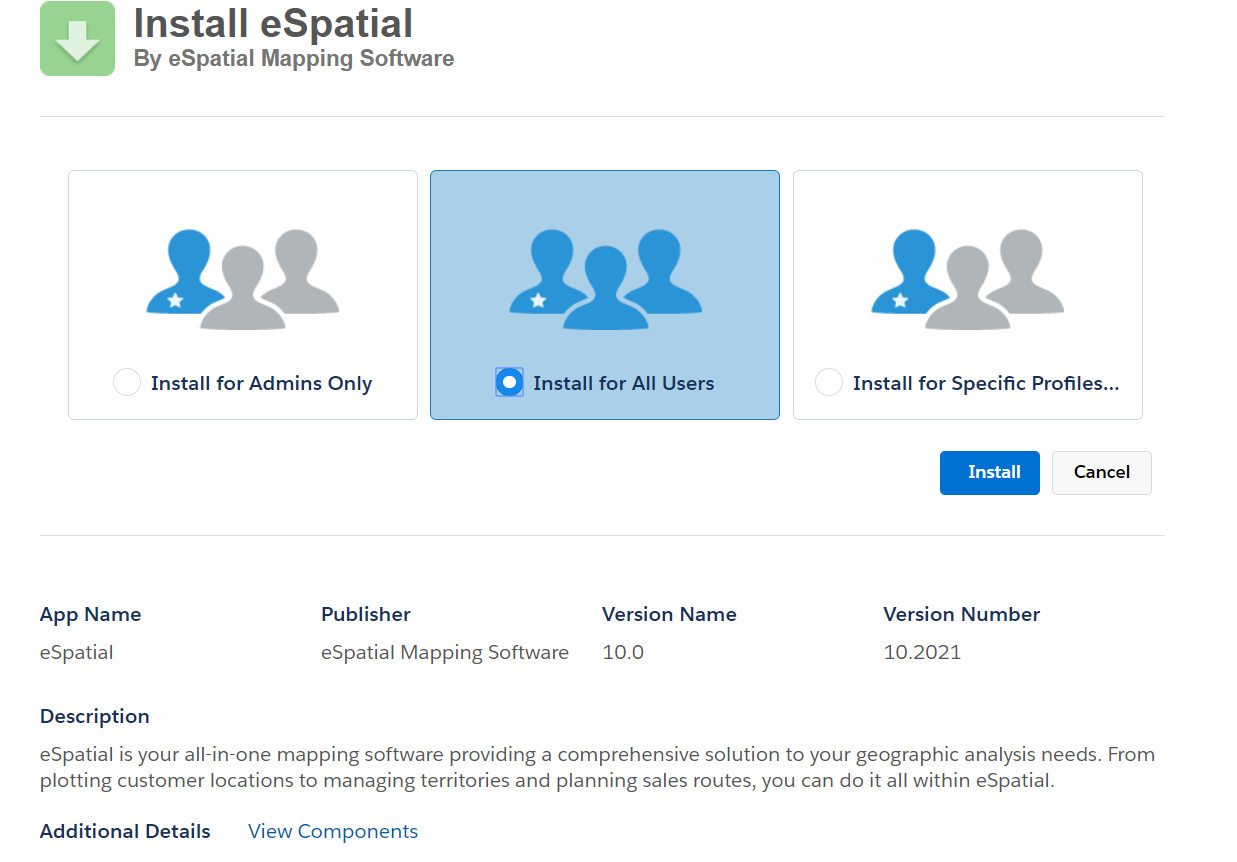
Post Installation Steps
Salesforce Classic
Click on the "+" tab,
- Click on "Customize Tabs"
- Add "eSpatial" to your "Selected Tabs".
- Click Save.
Salesforce Lightning
- Click in "App Launcher" and add "eSpatial" entry.
Creating and managing your users in eSpatial
Please see this article on how to create and manage your users in eSpatial for Salesforce - https://help.espatial.com/user-creation-and-management
Uninstalling eSpatial
Saleforce Classic
- In Salesforce, go to Setup, search for "installed packages" in the "Quick Find / Search" box.
- Select "Installed Packages".
- Click on the Uninstall link beside the eSpatial Installed Package and follow the steps to remove.
Salesforce Lightning
- Click on the settings cog top right, select setup.
- Search for "installed packages" in the "Quick Find" Search box.
- Select Installed Packages.
- Click on the Uninstall link beside the eSpatial Installed Package and follow the steps to remove.
