Drive Time Analysis
Drive Time will analyze the time-based distance between your datasets.
- To add Drive Time analysis to your map click on the Drive Time button in the Analyze window. Drive Time requires two datasets on your map.
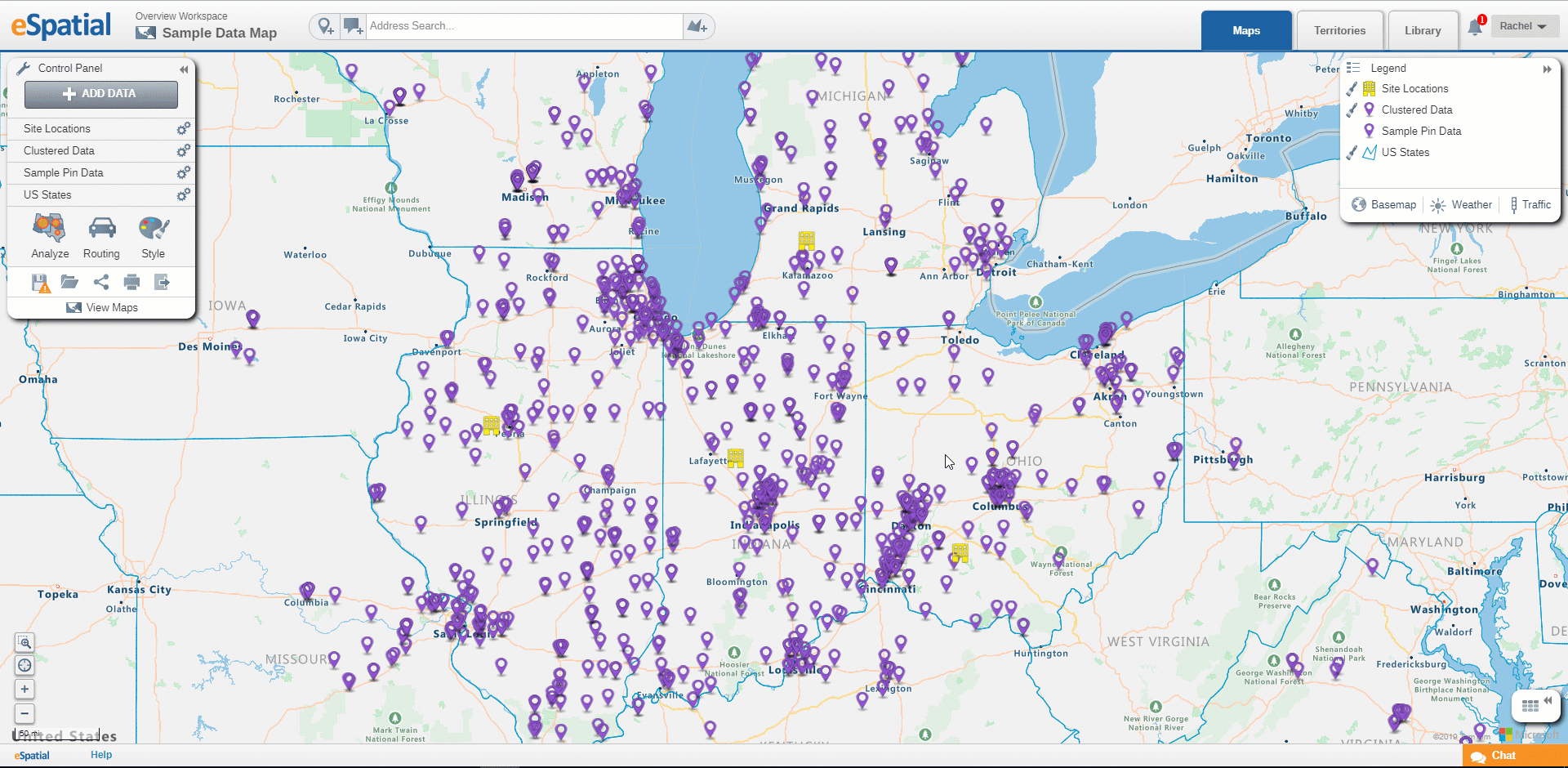
- Select the Find dataset you wish to use from the drop down.
- Choose the time limit for driving distance, a max of 120 minutes can be applied.
- Select the From Center Points dataset you wish to use from the drop down.
- Next you can decide whether to include the drive time and distance columns in the table of your dataset, as well as the unit of distance.
- Your Drive Time analysis will be added to your map.
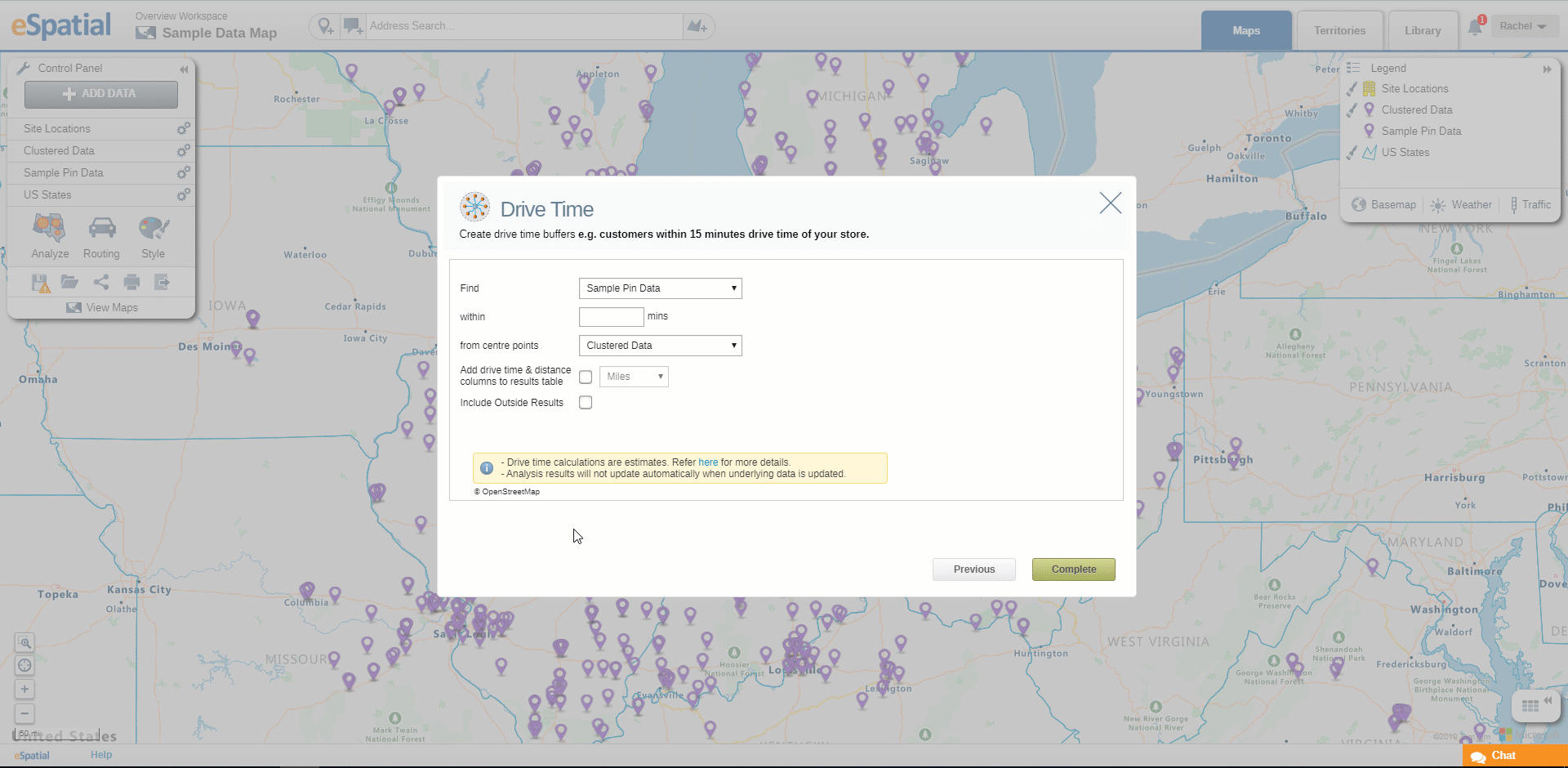
- Click on the Edit Analysis button on the Control Panel to edit the analysis.
- Click on the Clear Analysis button on the Control Panel to clear the analysis.
- Click on the Save as button on the Control Panel to save as a Map.
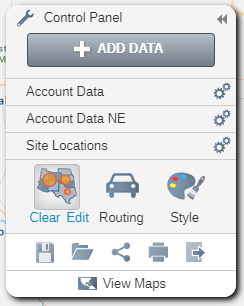
For more information about how we calculate drive time values, please see the following article:
How Drive Time is Calculated
