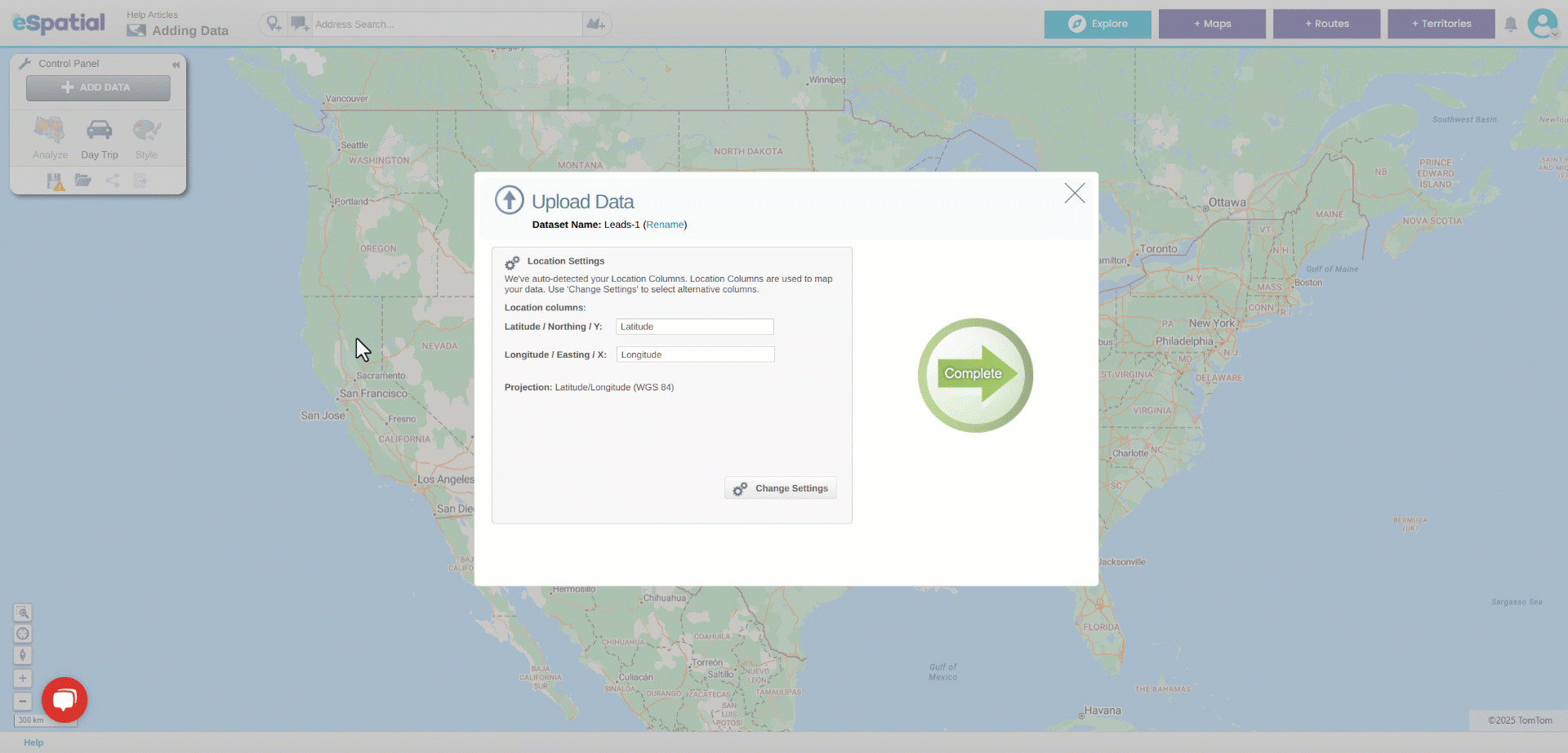Add Data using Coordinates (Pins)
How to add data using latitude/longitude or X/Y coordinates
You can add your data using Latitude and Longitude. The data needs to be in decimal degree format (e.g. 35.149085, -102.265405). If your data contains both Latitude and Longitude and Address data, eSpatial will default to using Latitude and Longitude. If you would prefer to use your Address data you can change to this using the Change Settings button.
- Adding data to your map can be done in two ways:
- You will automatically be prompted with the Add Data Window when you create a new map that does not already have data present
- Click on the Add Data button in the Control Panel.
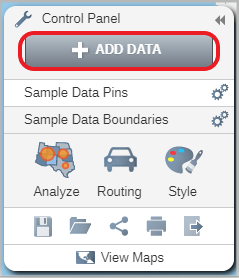
- This will open the Add Data window. Click on the Upload File button.
- Select the csv file you want to add.

- eSpatial will find the Coordinate columns in your data.
- Click on the Change Settings button to change the columns.
- Click on the Complete button to start the upload.
- The Upload Data window will open. You can see the progress of your upload and how your data was plotted.
- Click on the Complete button to see your data plotted on a map.