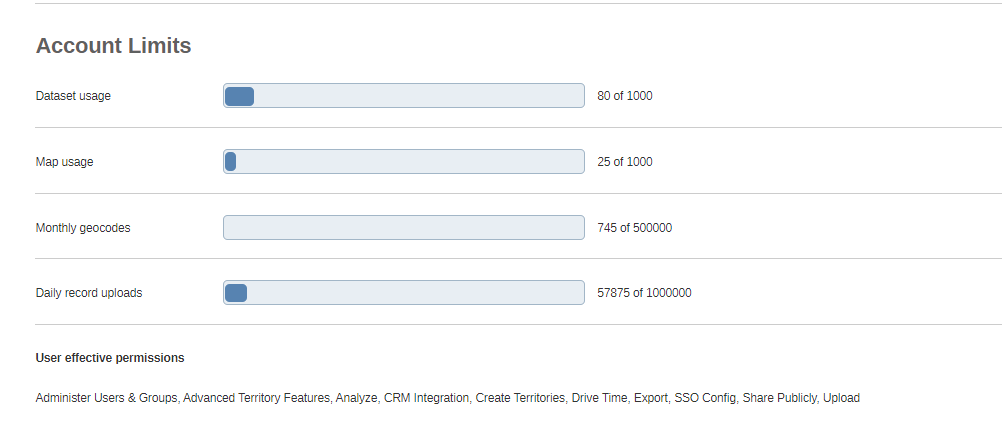User Settings
Help with the basic user settings for eSpatial.
The User Settings Menu is located at the top right-hand corner of the screen in a dropdown under your username.
In here you can find information on your account type, default settings, limits, and change your password.
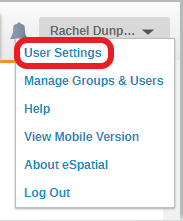
User Information
Your own account details including name, email and account type will be displayed.
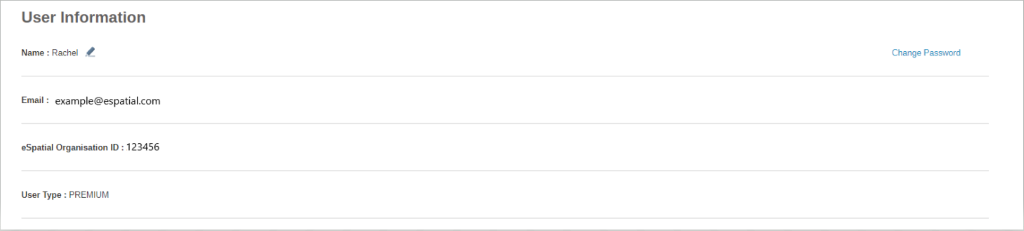
Change Password
In the top right of the User Settings window you'll see the Change Password link.
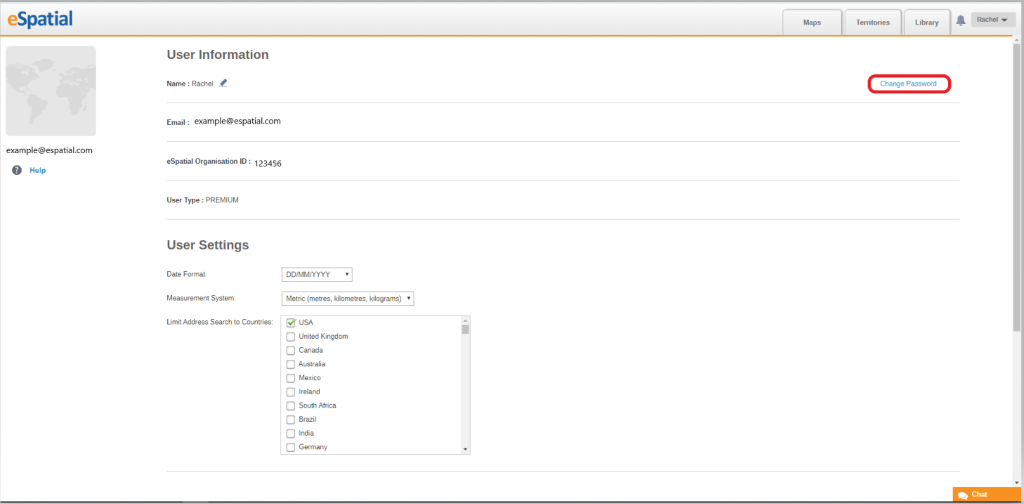
- Enter your current password and then your new password.
- Ensure your new password meets the criteria set to the right.
- Enter your new password again in the Confirm password field and click on the Save button.
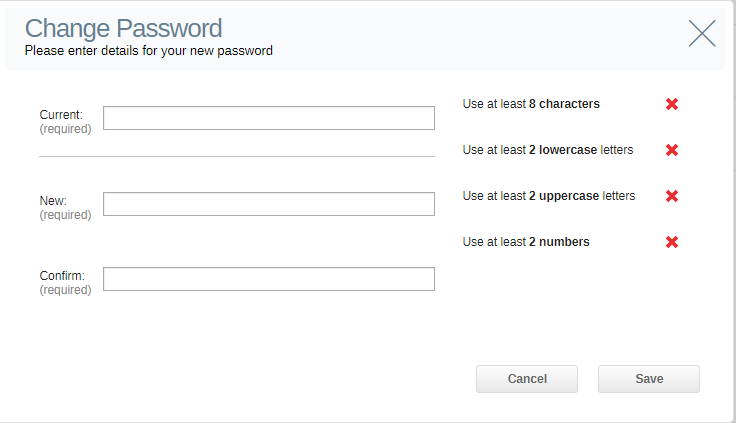
User Settings
Here you can:
- Edit your date format
- Change your measurement system e.g. miles to kilometers
- Limit your address search to chosen countries. This prevents results from different countries appearing when the address search function is used.
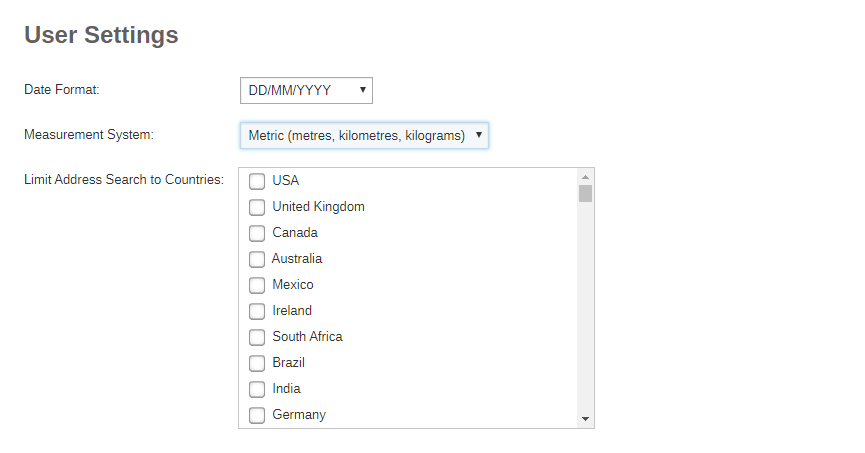
Account Limits
Here you can see what usage limits you have regarding Datasets, Maps, Record Uploads and Geocodes in your account and how much you have used. You can also see what user permissions you have.