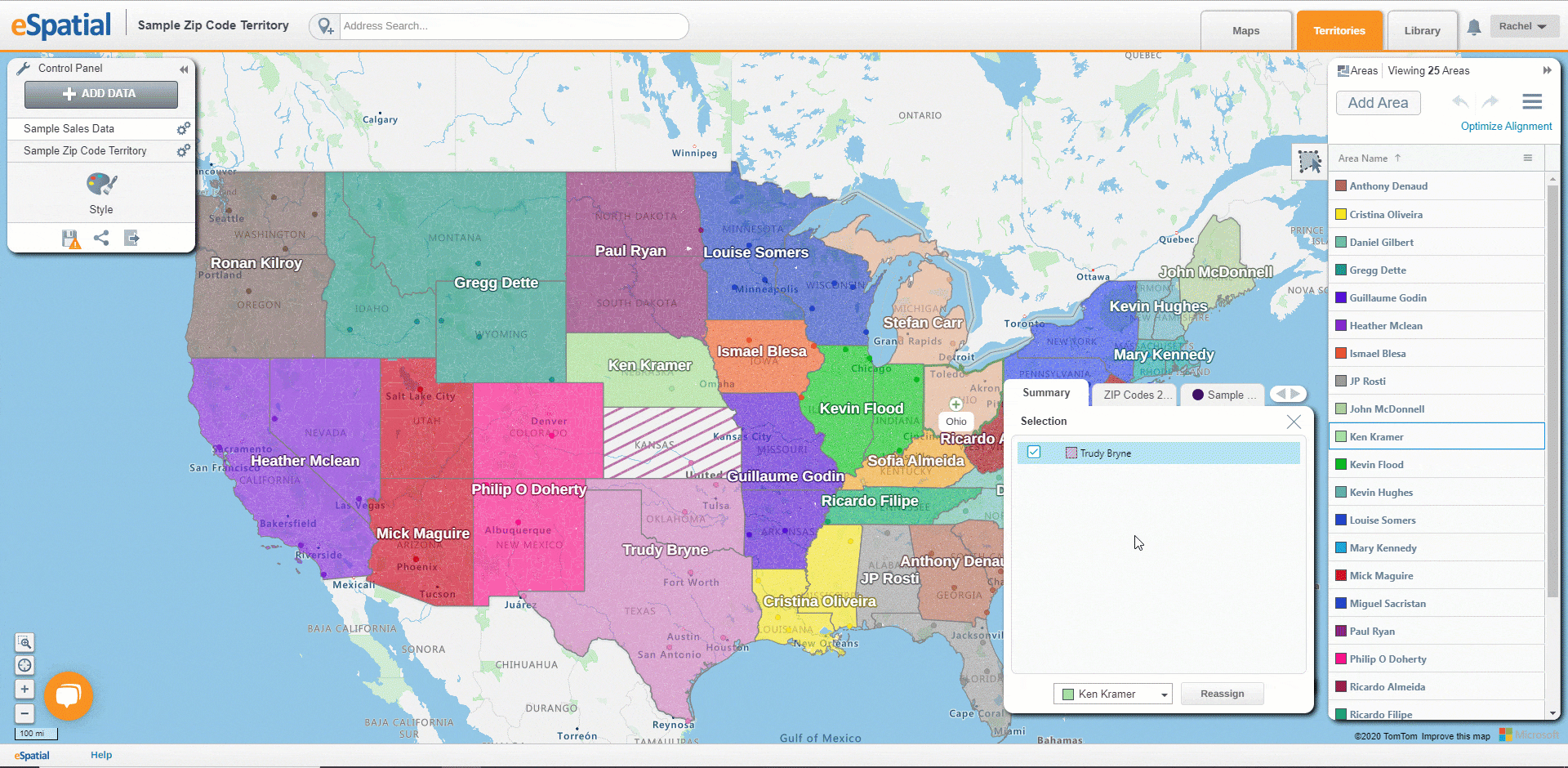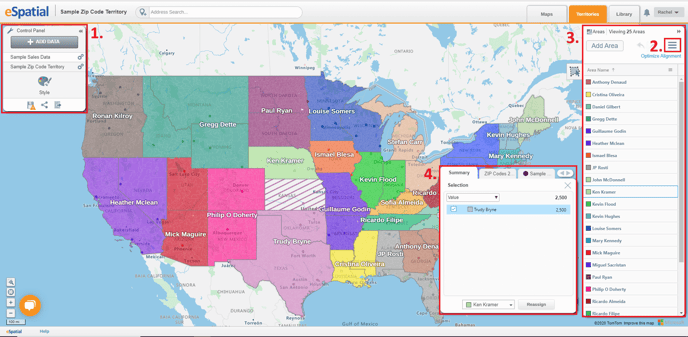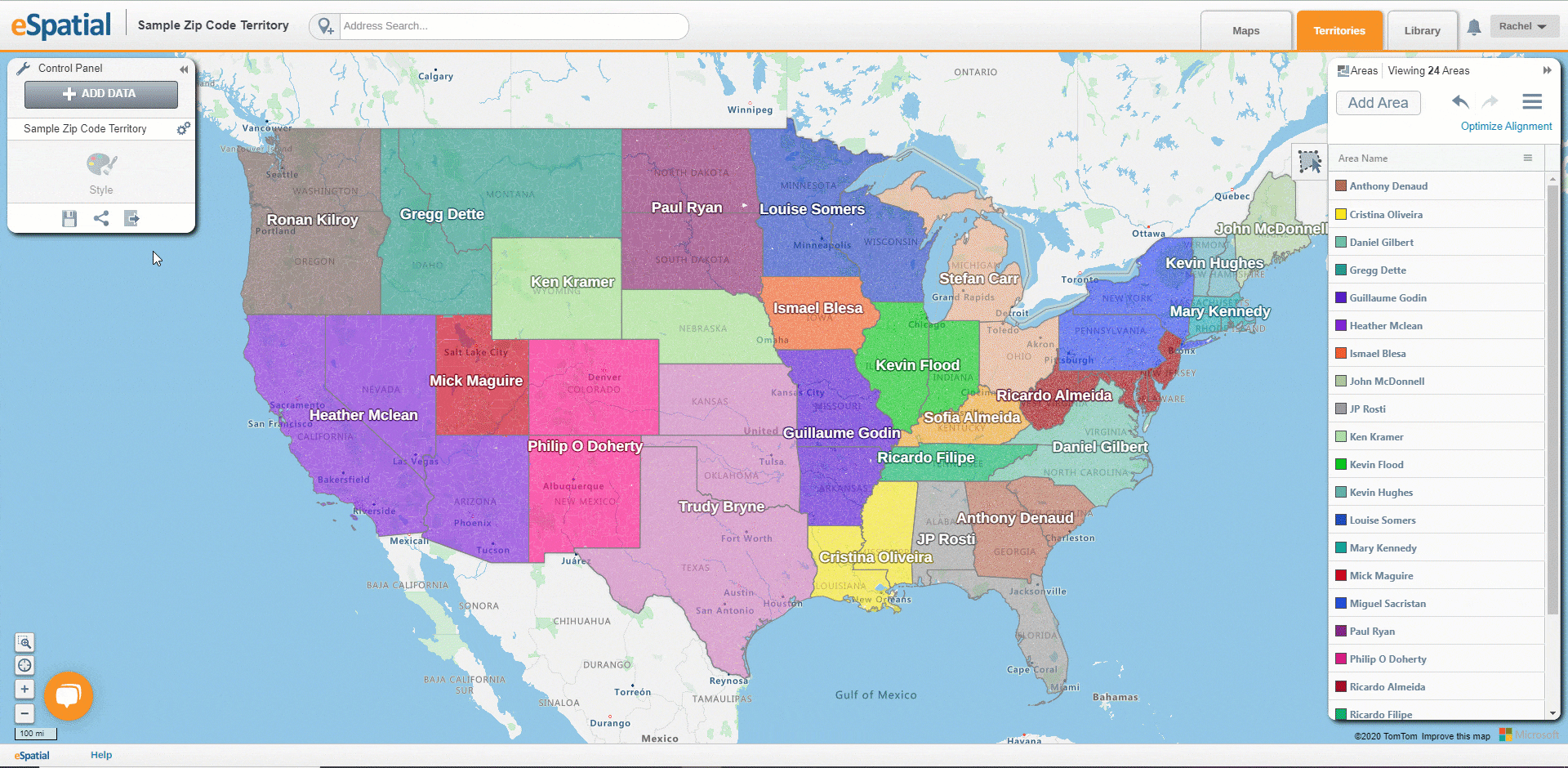Territory Manager Overview
An overview of the Territory Manager
1. The Control Panel
Here you can view the data that is added to the map, add balance data, save, share and export your territories.
2. The Hamburger
Here you can access the main menu of the Territory Manager. This includes access to the table and the charts.
The hamburger also allows you to balance, filter, add and edit columns and access the legend. Users with advanced territory features or Territory Optimization also have the option to compare to last save, optimize your alignment, fill alignment gaps and generate territory centers.

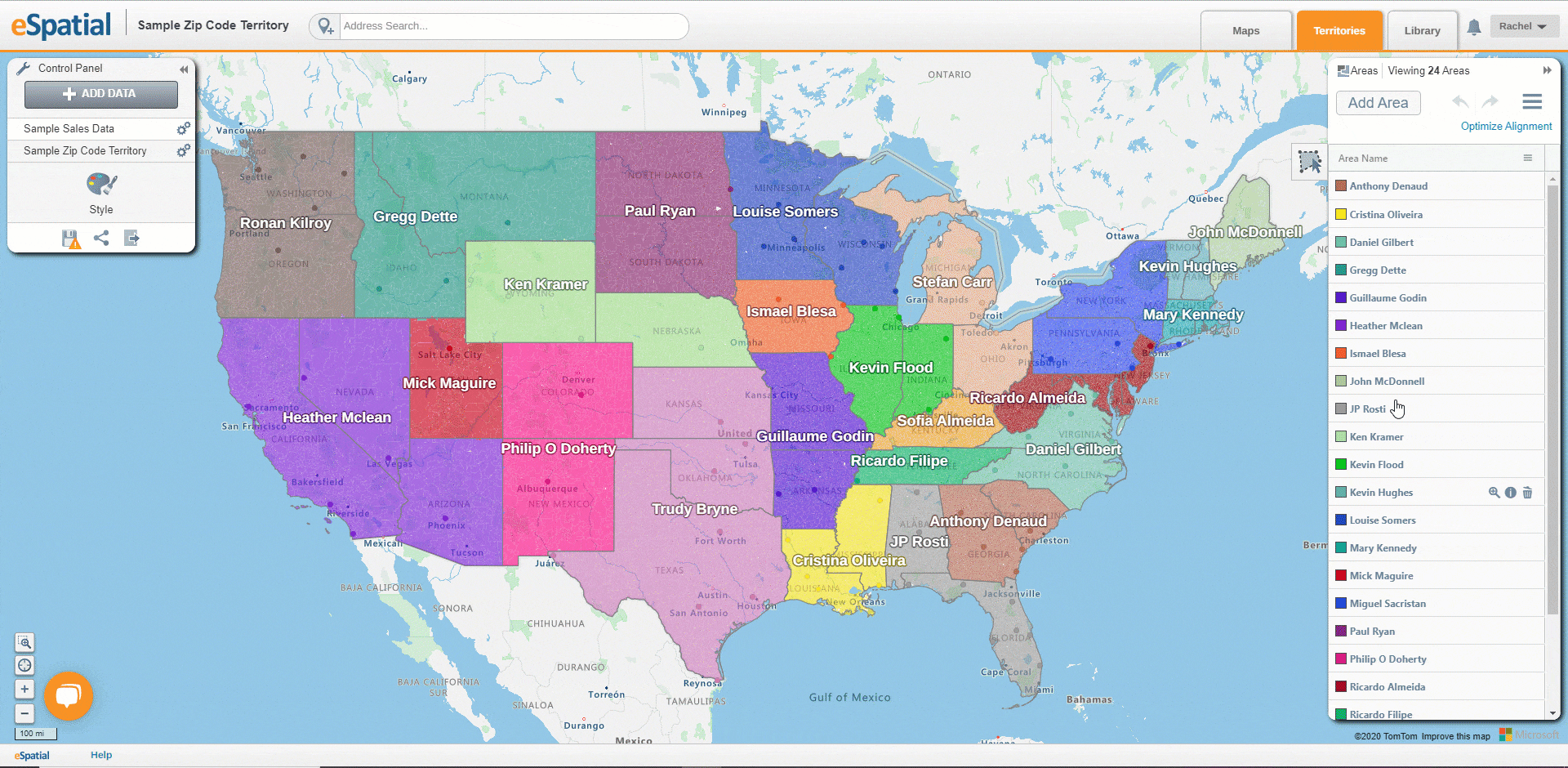
3. The Territory Panel
Here you can add more areas, access the Select Areas tool which allows you to assign multiple boundaries (Zips, counties, States etc.) and points to your territories or, undo or redo changes, reset your territory colors and manage your configurable territory panel to display your various balance options.
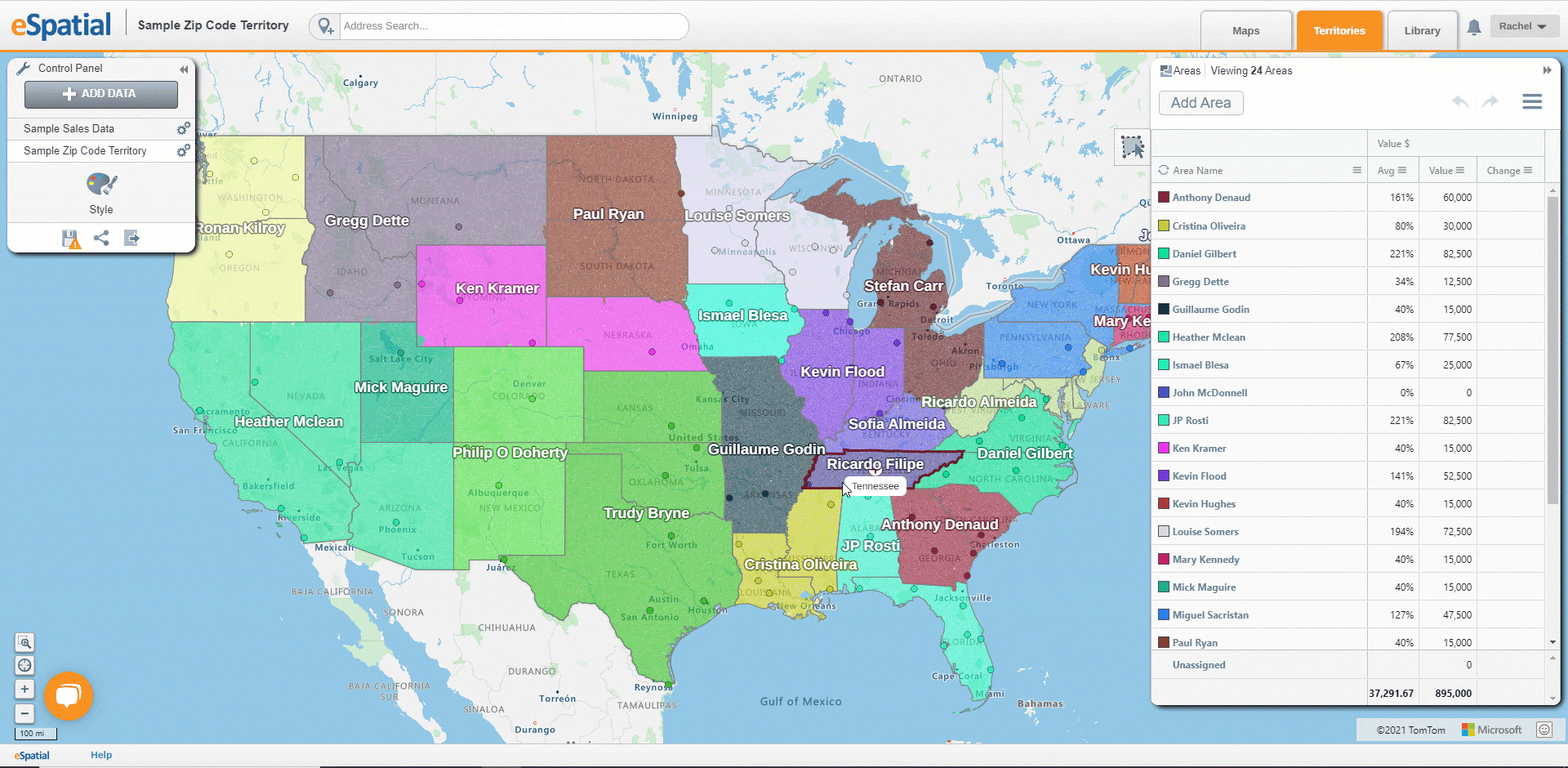
4. Selection Panel
This allows you to carefully select and assign your boundaries to your desired territory alignment. With this tool you can see a summary of the changes being made and a detailed list of areas and accounts being reassigned to your desired territory. This tool also allows you to unselect any boundaries or accounts/leads within the area you have selected.