Territory Centers
How to generate geographical and weighted territory centers.
NOTE: This is an Enterprise Feature, it is only available for users who have purchased our advanced territory features.
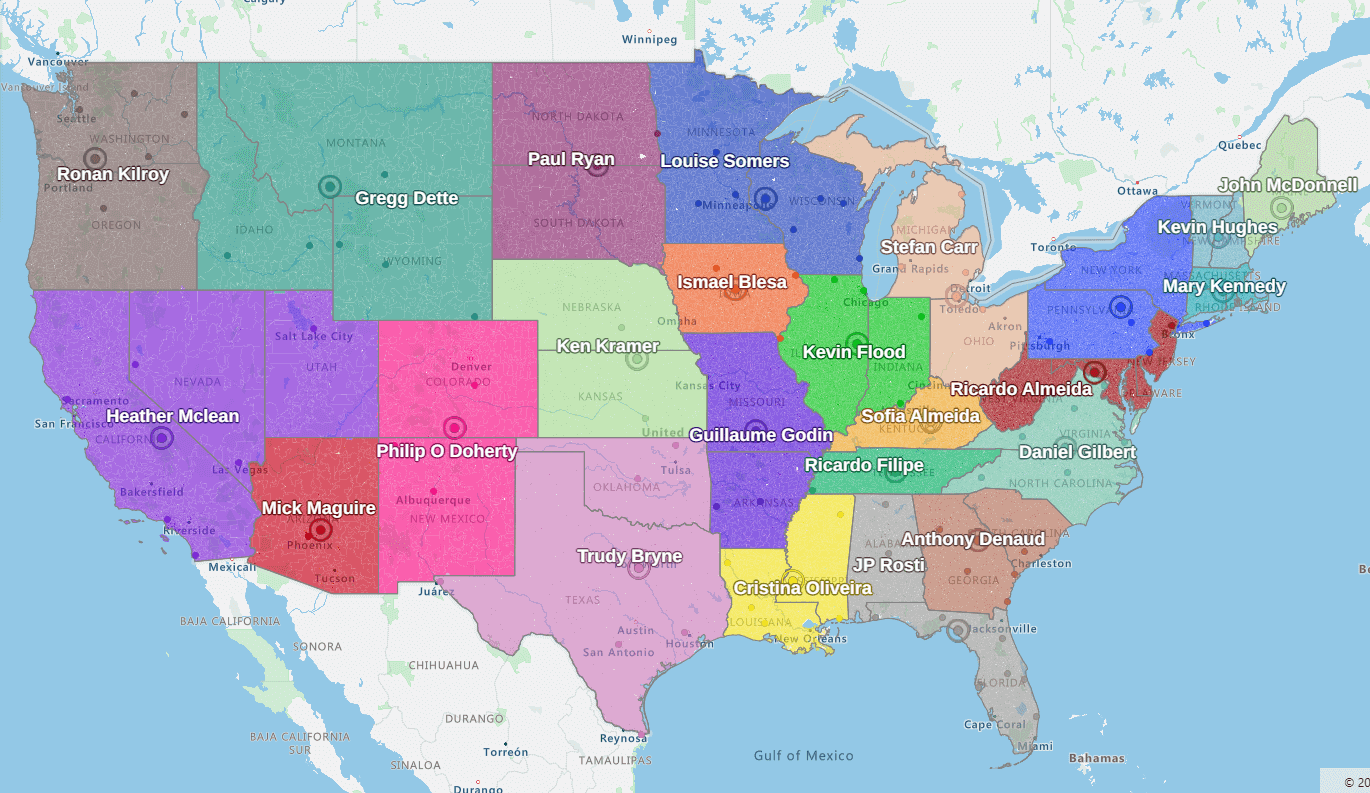
Users can use territory centers to analyze where the central locations of their territories are and also potentially use them as guides as to where to where their reps should be located based on either the geographical center or the weighted center based on the account/lead balance data.
To generate territory centers:
- Users should click on the hamburger icon and select Generate Territory Centers
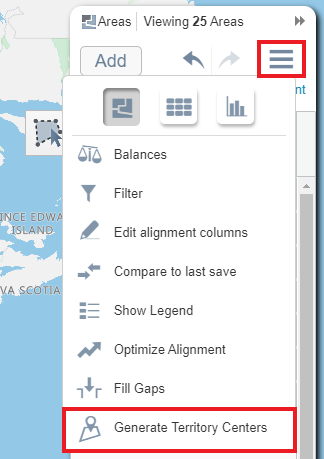
- The Territory Centers Panel will then open. Users can select from the following two options:
- Geographic Territory Centers: These are points calculated on the geographical center area within your territory.
- Weighted Territory Centers: These are Territory centers calculated based on the weighted area from your selected balance option
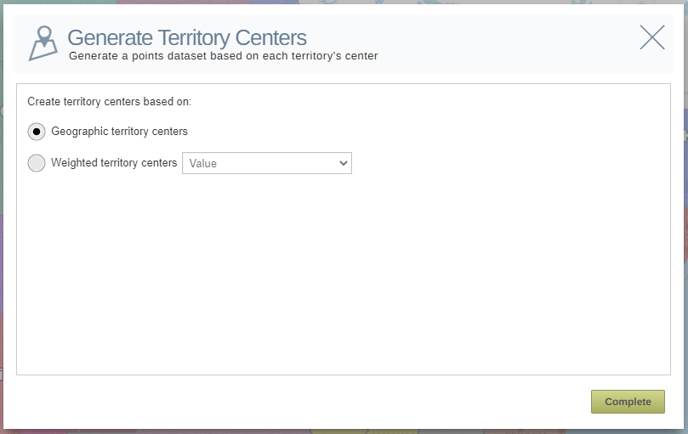
Moving Territory Center Points:
You are not limited to the centers calculated by eSpatial. If you wish to move a center point you can do so by following the below steps:
- Select the pin you wish to move
- When the info box appears click on the pen icon to enter edit mode.
- If you then hover your cursor over the pin, you will see the drag to move option.
- Users can then click and drag the generated territory center point to their desired location
- To save you new location click on the save icon.
NOTE: If you make changes to your territory alignment your generated territory centers will not automatically update you will have to repeat the steps outlined above to generate new centers based on your changes.
NOTE: If generating a Territory Centre using a Points/Accounts based alignment, the territory center will be determined using the locations of the Points/Accounts, rather than the Geographic Territory Centers.
