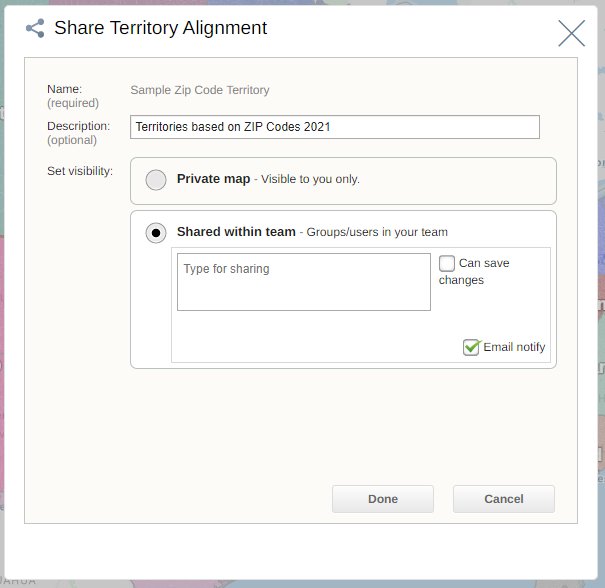Sharing Territories
- Select the Share button in the Control Panel
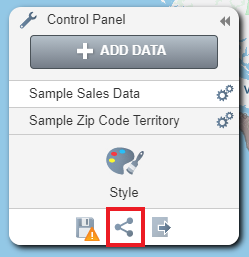
- Choose Shared within Team.
- Check 'can save changes' if you wish to give your users the permission to save any changes they make to your territory alignment.
- Select 'Done'.
- To unshare your territory alignment, select Share and choose 'Private Map'