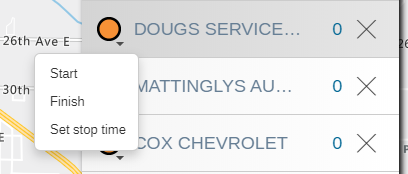Setting Start and Finish Points and Deleting Stops
How to set start/finishing points for your route and also how to remove stops from your route.
By default the first point you select becomes the Start point. The last point you select becomes the Finish point. You can edit the Start and Finish points as follows.
- Click on the point name in the Routing window or click on the point on the map. This will open the Point Information window.
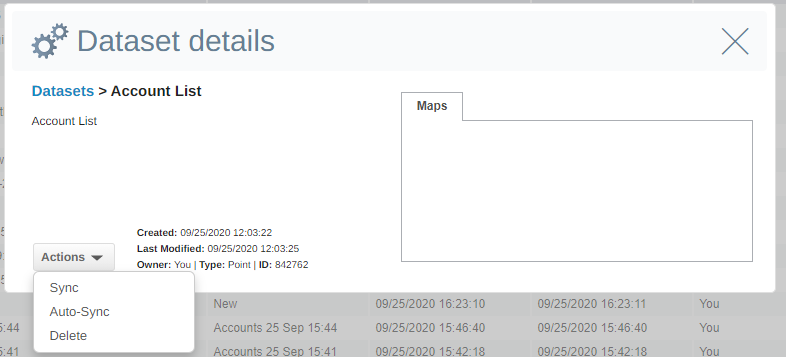
- Select Start Here, Finish Here or Remove Stop as needed.
- Alternatively you can click on the arrow under the point in the Routing Window and select Start Here or Finish Here as needed.
- To remove a stop click on the X beside the stop name in the Routing Window.