Saving a Territory Alignment and Saving as a new Alignment
Saving territory alignments and creating versions of your alignment to keep historical changes or allow multiple editions of the same map
You can save your alignment or create a copy of your map using the Save button in your control panel.
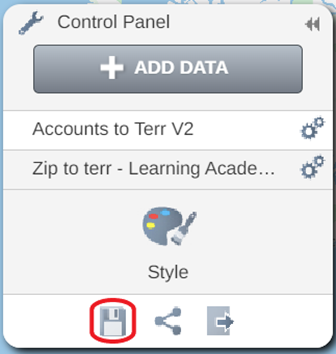
Saving your Territory Alignment
- Any unsaved changes on your alignment will be displayed by the attention icon on your save button
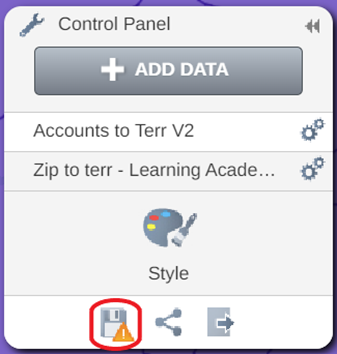
- To save your map click on the Save button and then click Save
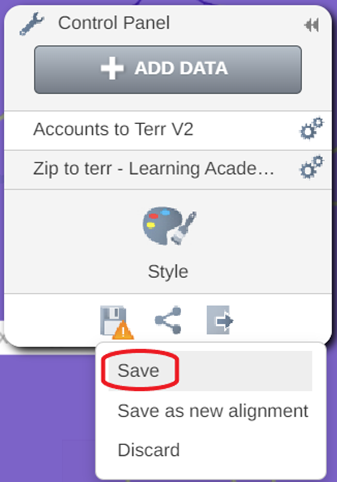
Saving as a New Alignment
- You can save a copy of your territory alignment by choosing the Save as new alignment option
- This option can be used to create a copy of a Territory alignment that has been shared with you, or to create an alternate version of your alignment
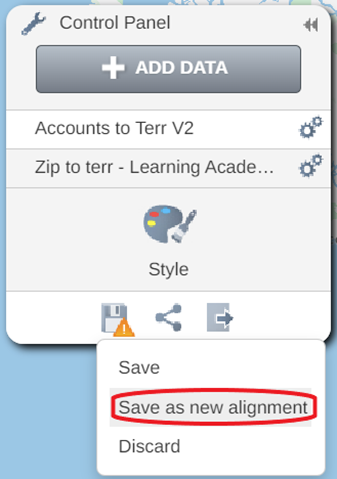
- This will open the Save as new alignment window. Enter your alignment name and then click on Done to save as a new alignment.
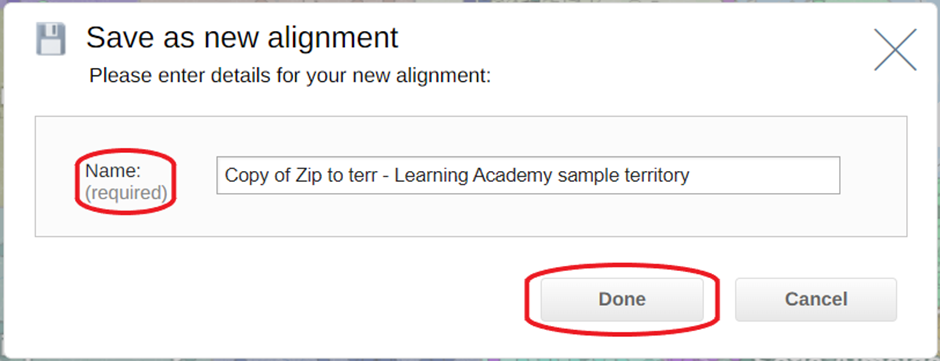
- eSpatial will then open your newly saved alignment
