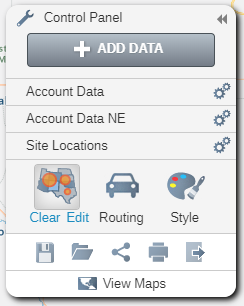Radius Analysis
Radius map analysis will find points within a distance, e.g. customers within 10 miles of your store
- To add Radius Map analysis to your map, click on the Radius Map button in the Analyze Data window.
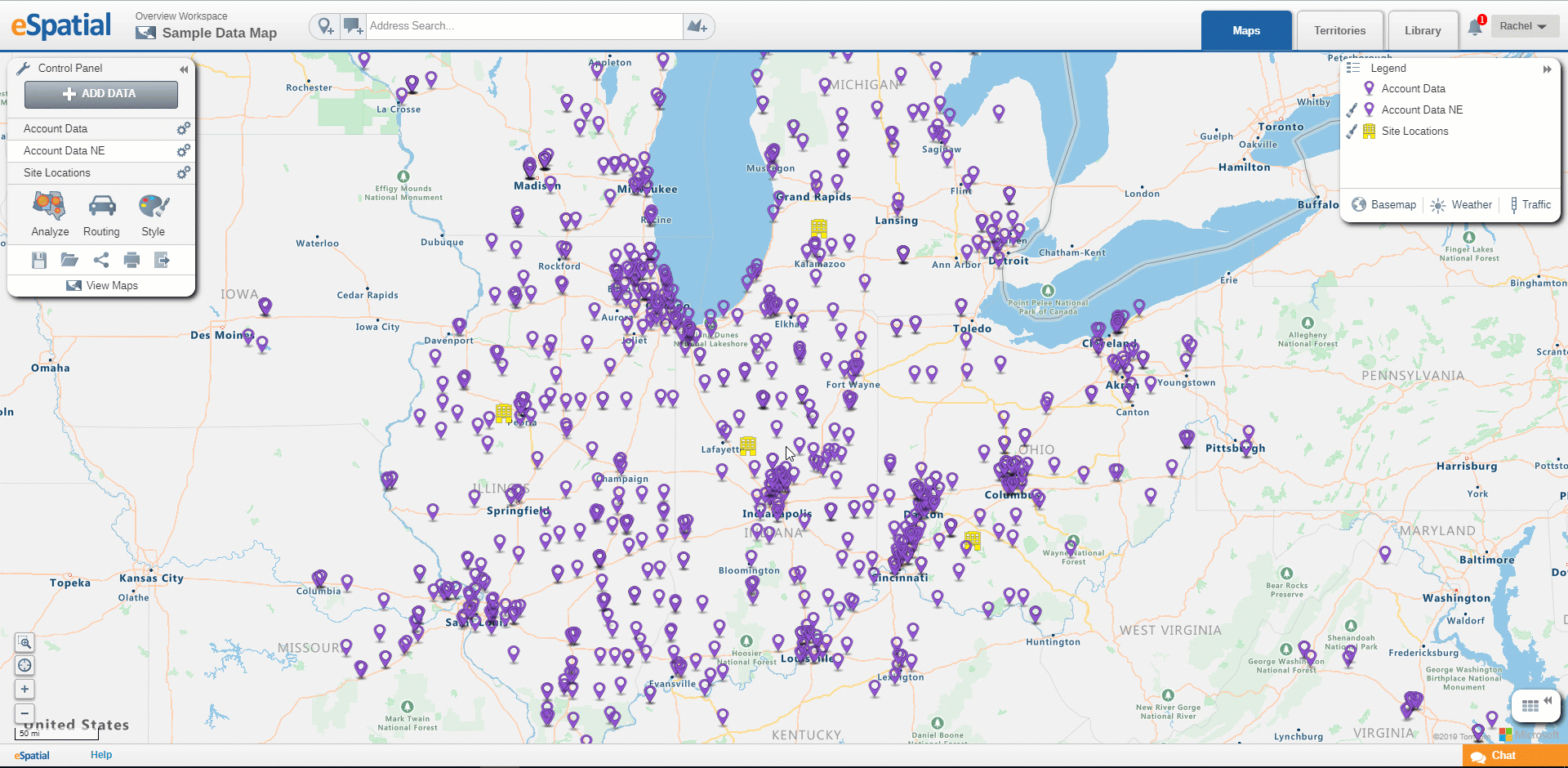
- Select the dataset you wish to use from the drop down.
- Set the distance by entering a number and selecting a distance type from the drop down.
- Select the From Center Points dataset you wish to use from the drop down.
- Click on the Complete button.
- Radius Analysis will be added to your map.
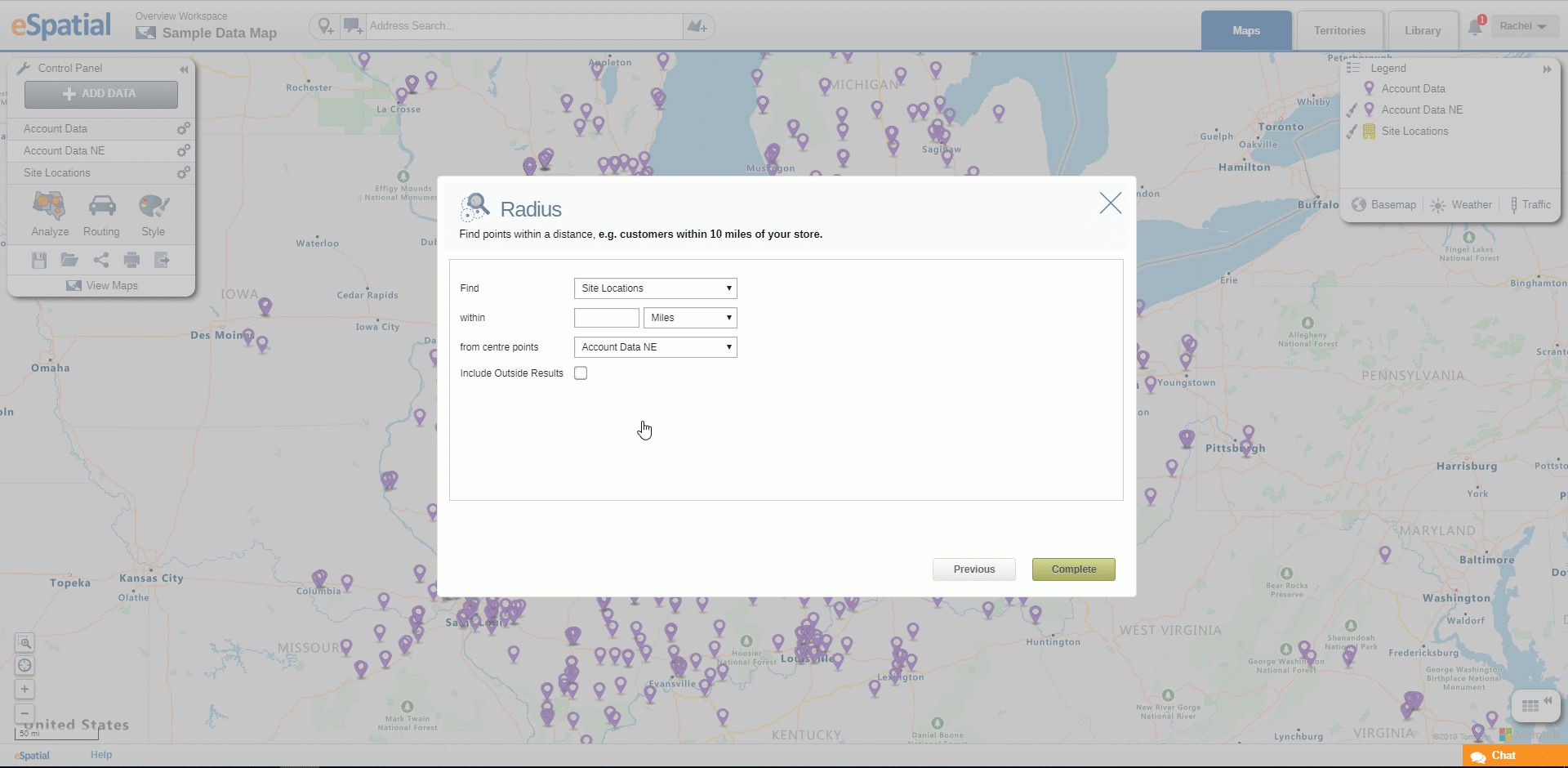
- Click on the Edit Analysis button on the Control Panel to edit the Radius analysis.
- Click on the Clear Analysis button on the Control Panel to clear the Radius analysis.
- Click on the Save as button on the Control Panel to save as a Radius Map.