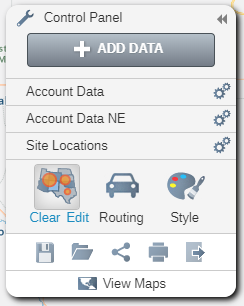Nearest Neighbor Analysis
Nearest Neighbor analysis will find points nearest to your locations, e.g. find 10 nearest clients to each office
- To add Nearest Neighbor analysis to your map click on the Nearest Neighbor button in the Analyze Data window.
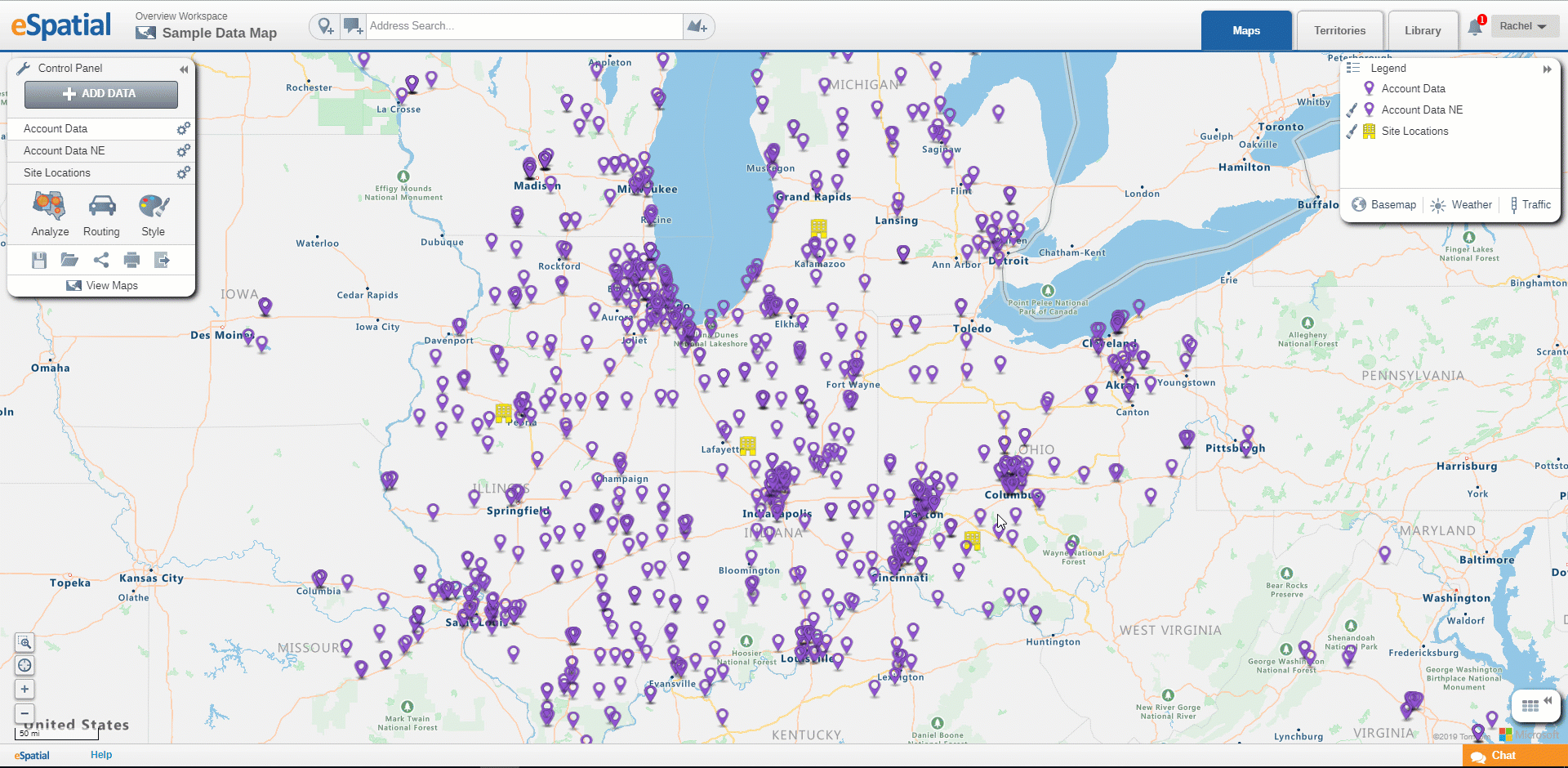
- Select the Find dataset you wish to use from the drop down and set the number of records you wish to find.
- Select the To Each dataset you wish to use from the drop down.
- Set the within distance by entering a number and selecting a distance type from the drop down.
- Click on the Complete button.
- Nearest Neighbor Analysis will be added to your map.
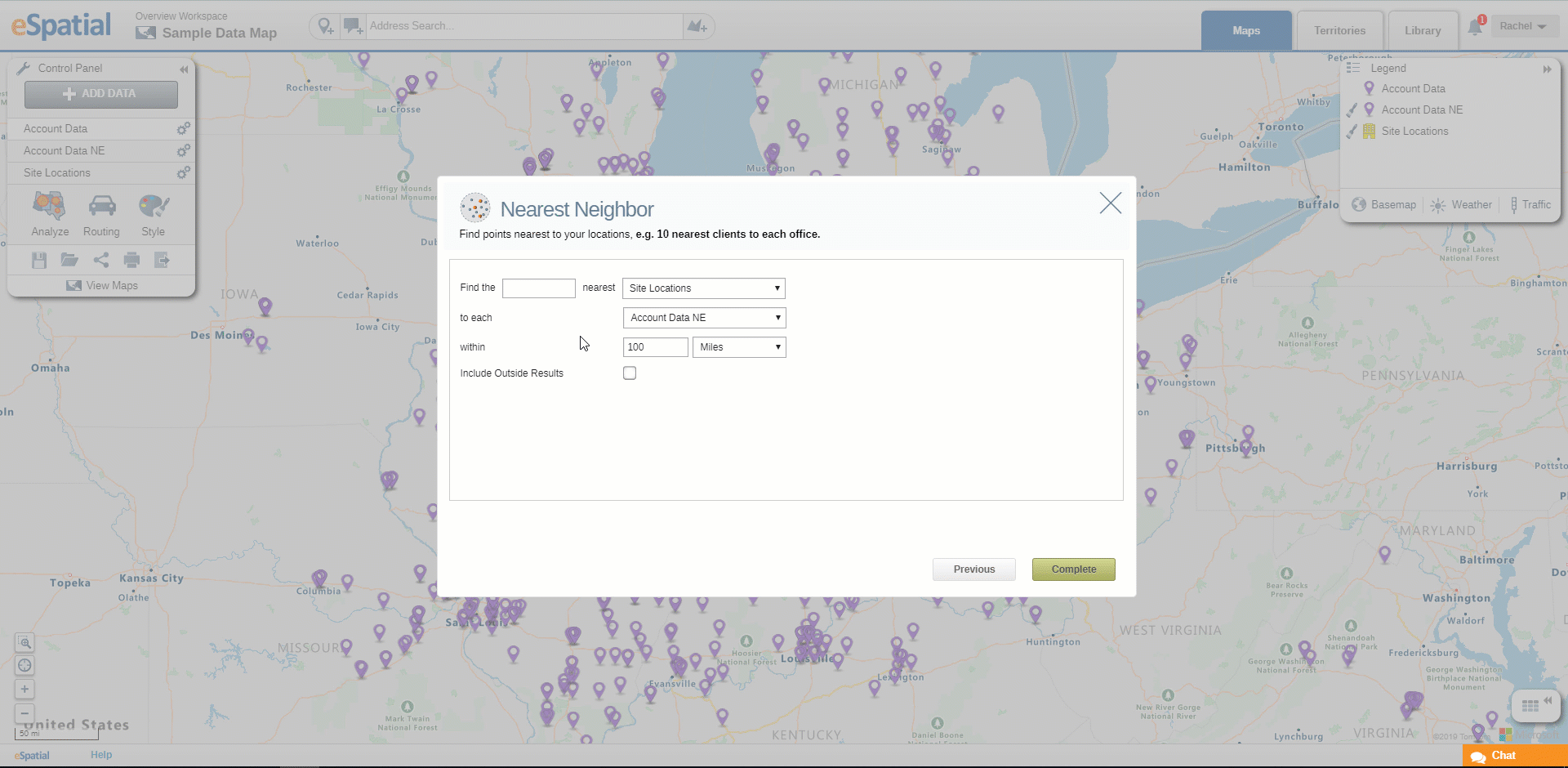
- Click on the Edit Analysis button on the Control Panel to edit the analysis.
- Click on the Clear Analysis button on the Control Panel to clear the analysis.
- Click on the Save as button on the Control Panel to save as a Map.