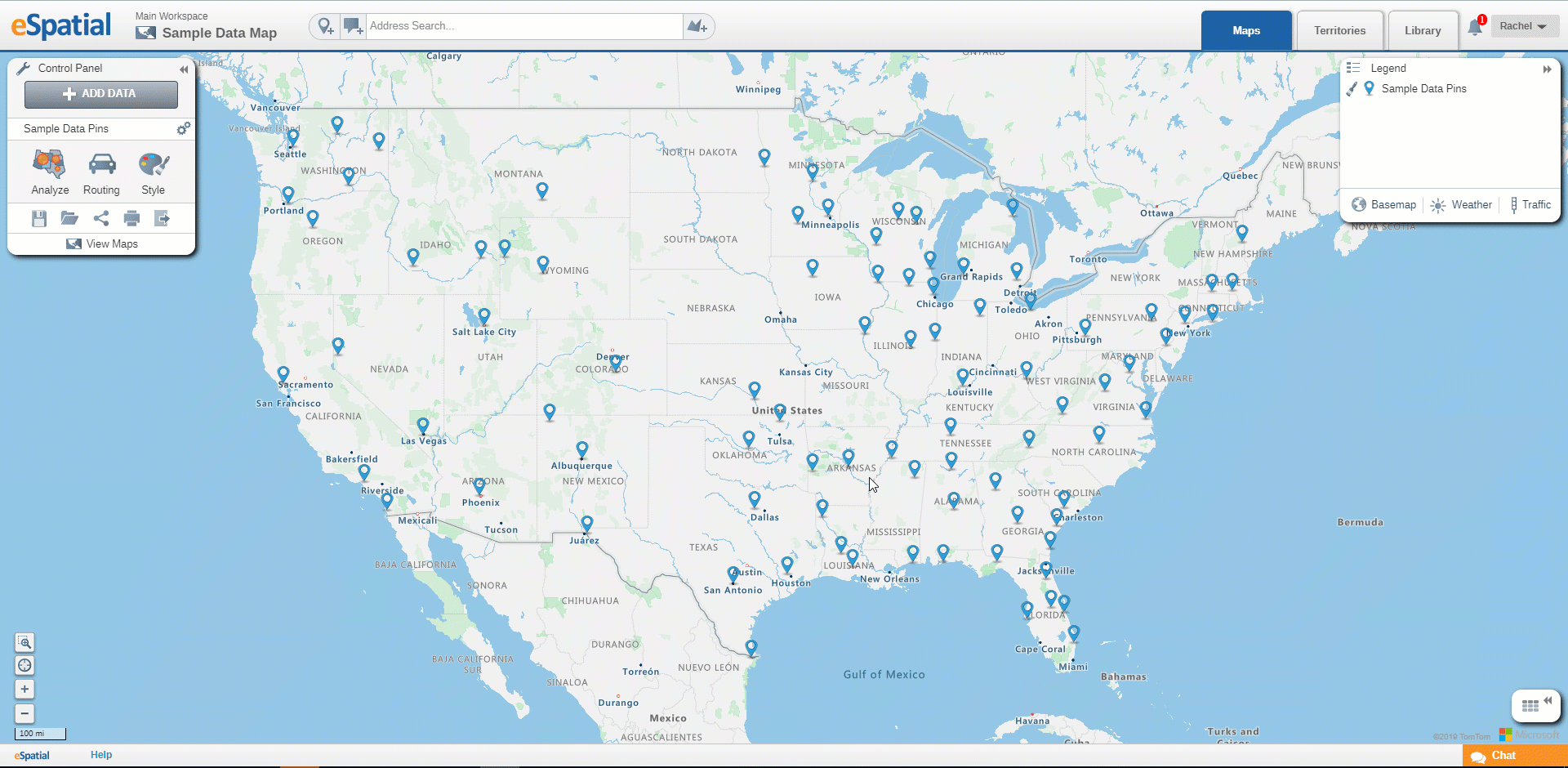Moving Data Points
How to move or delete individual records in your dataset
Points can be moved on the map during editing.
- To move the point on the map hover over it in edit mode and when the pointer changes to a cross, click and drag it to its new position.
- By default the Lock icon is open. This means that when you move the point the location data will be updated with the new location data.
- Click on the Lock icon to close it and move the point but leave the location data as it was.
- Click on the Save icon to save this new position.