Map Management
How to create a new map in a new workspace, move a map to an existing workspace and create a blank map in your workspace.
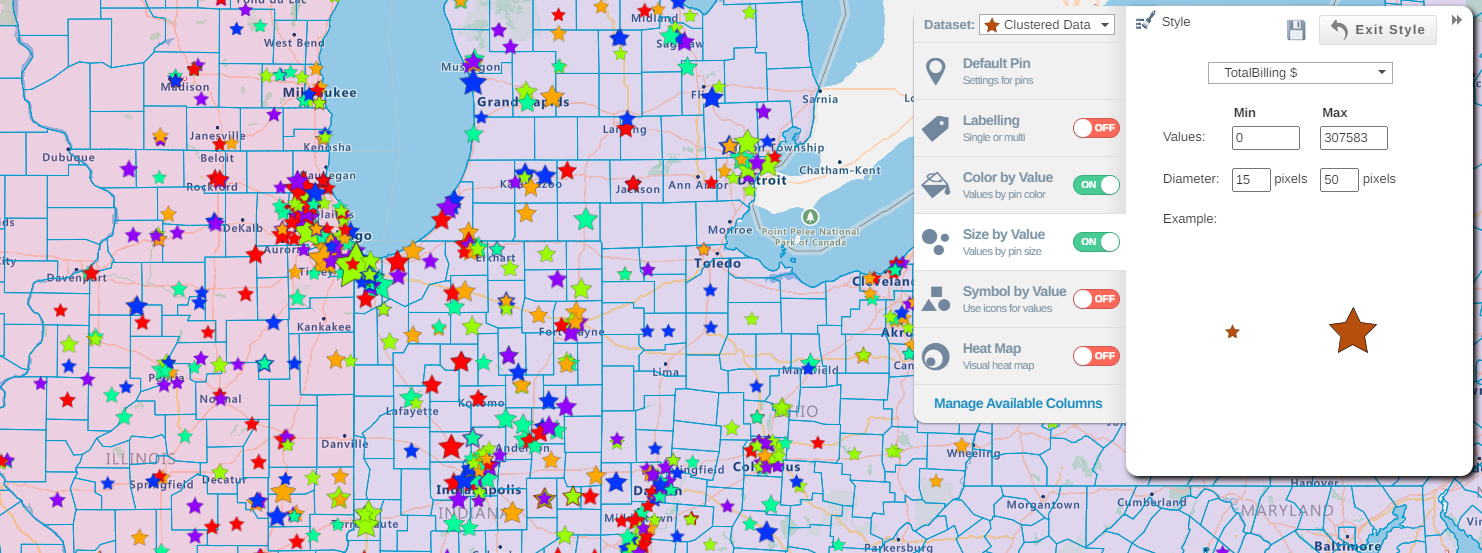
Creating a New Blank Map your Current Workspace
- You can create a new blank map in your current workspace by selecting the save icon and then selecting New Map.
- You will then be redirected to your new map.
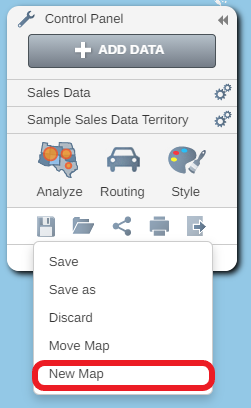
Creating a New Map in a New Workspace.
- You can create a new blank map in a new workspace by selecting the Map tab and then clicking on new workspace.
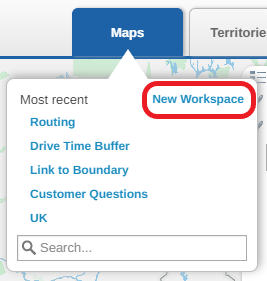
Moving a Map to a Different Workspace
- You can organise and move your maps to an existing workspace by selecting the Save button and then Move Map.
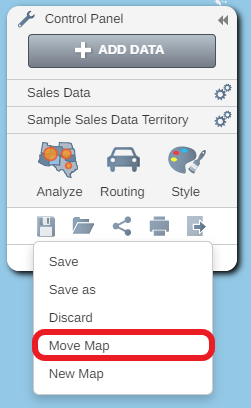
- This will open the move map window where a list of workspace in your library will visible. Select the workspace you want to move your map to and then select done.
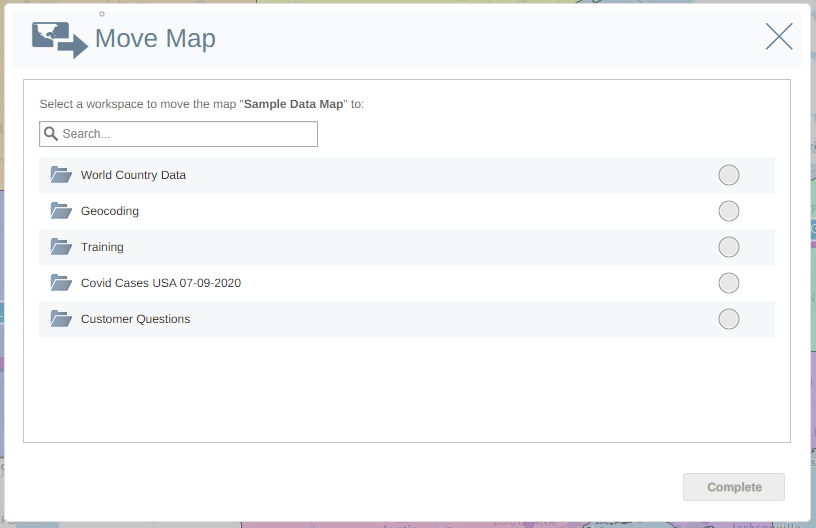
- Your map will then be moved to your selected workspace.
