Manage Auto Sync
Set up regular updates to your data in eSpatial
You can view a list of your Salesforce.com datasets and auto synced datasets from your library.
Salesforce.com datasets
Go to the Datasets tab in your library and all Salesforce datasets will have “Salesforce” written in the Integration column.

Auto Sync
You can view a list of all your Auto Sync Updates under the “Auto Sync” tab. To cancel a Auto Sync, simply click on the x in the row of that scheduled update report.

Create a New Auto Sync
To create a new Auto Sync for datasets that have no scheduled update against them, from the datasets tab, click on the cog just to the right of the report name, click on actions, click on Auto-Sync, and select Daily or Weekly.
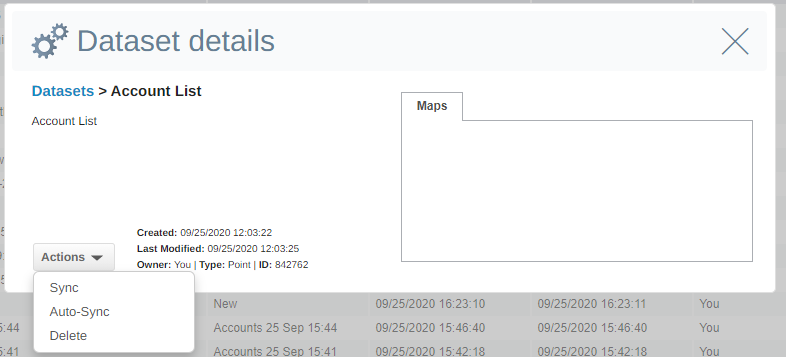
Update report now
For any auto-sync report, you can update it manually by simply clicking on the “Run Now” button. For a report that has no Auto sync scheduled, from the datasets tab, click on the cog just to the right of the report name, click on actions and click on sync.
