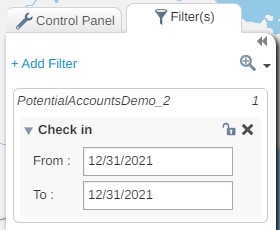Filter Data for a Schedule
How to filter your data in the eRouting tool
You can apply filters to the data in your map and focus on points meeting certain criteria that you wish to include in your schedule. For example, you could filter by customers in a specific area with a certain value associated with them
- In the Control Pane, click the Filter tab
- Click +Add Filter
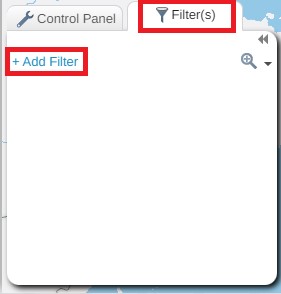
- Choose the dataset and attribute to filter in the dropdowns
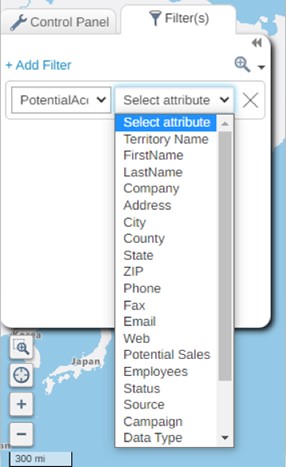
There are three types of filters depending on the Attribute data type:
Numerical filters:
Numerical filters can either be a numerical range, or numbers that are equal/not equal to.
- Click on the drop down and select the criteria you want and enter the appropriate value in the text box.
- Numbers can be manually typed into the box or changed using the arrows.
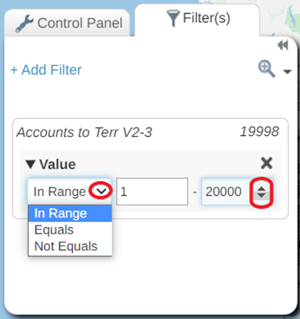
NOTE: When adding a second/ subsequent NOT EQUALS filter, they will be joined using AND logic
NOTE: When adding a second/ subsequent EQUALS filter, they will be joined using OR logic
Text Filters
If the Column is a text field and has less than 50 distinct values, then the filter window will appear as below. This will allow you to choose one or more values.
- Click on All to remove or add all results to the map.
- Click on one or more choices to add or remove them from the map.
- Click on the X icon to remove the filter.
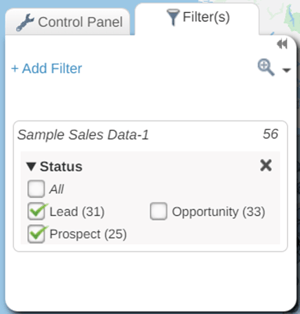
If the Column is a text field and has more than 50 distinct values, then the filter window will appear as below.
- Click on the drop down and select the criteria you want and enter the appropriate value in the text box.
- Click on the + to add another filter or click on the smaller x icon to remove an individual filter.
- Click on the larger X icon to remove the whole filter.
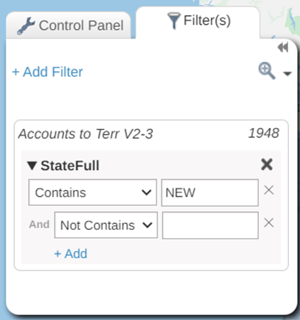
NOTE: When adding a second/ subsequent NOT CONTAINS, NOT EQUALS or IS NOT EMPTY filter, they will be joined using AND logic
NOTE: When adding a second/ subsequent CONTAINS, EQUALS or IS EMPTY filter, they will be joined using OR logic
Date Filter:
If the Attribute field is a date, you can filter based on date values and date ranges. Make sure that the data has been imported as a date at the add data stage.
-
-
- Use the ‘From’ and ‘To’ date to specify the start and end date of the data you want to view.
-