Exporting Your Data
Export your Data from your Table as a CSV file.
You can export the data from your map to CSV. This can be used to create a backup of your data especially when you have edited or added records within eSpatial.
- To export your data you must expand your table and select the export button
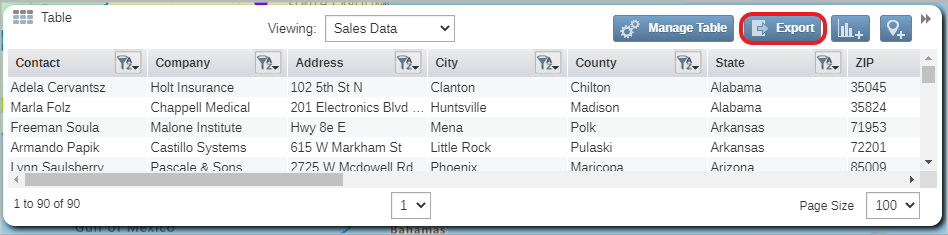
- A download window will then appear, select the download button and navigate to the folder you wish to export your data to.

Note: If you have your data filtered in your table only your filtered data will export.
