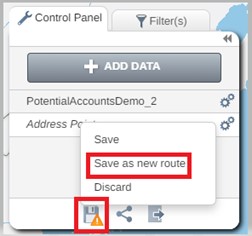Exporting, Sharing and Saving Your Route
How to Export, Print and Save Your Route
Exporting the Route
- Click on the Export button in the Control Panel.
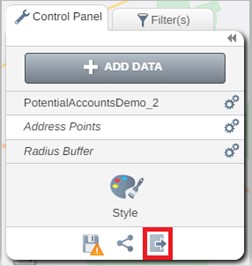
- You can export your Routes to a image file for sharing as a png image.
- You can export your route as an .ics file to add to your calendar.
- You can also export your Routes as a CSV file.
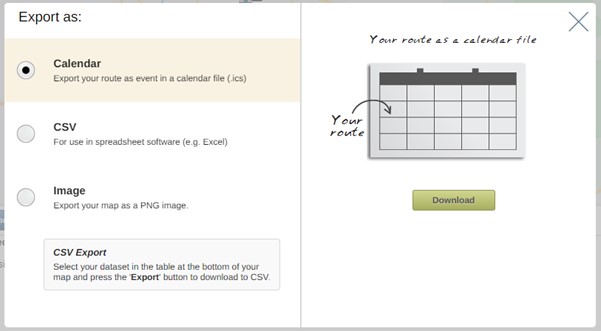
Sharing the Route
- Click on the Share button in the Control Panel.
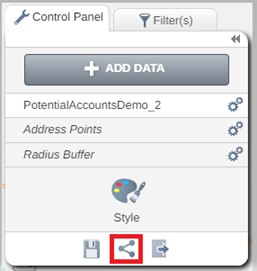
- You can Share your route with groups or users on your team.
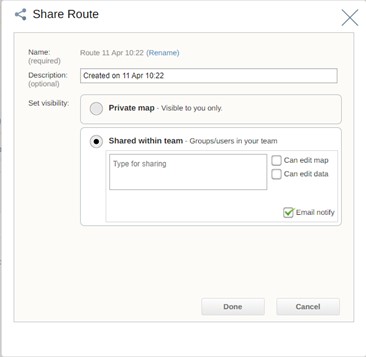
Saving the Route
- Click on the Save button in the Control Panel and select Save as to save your route map.
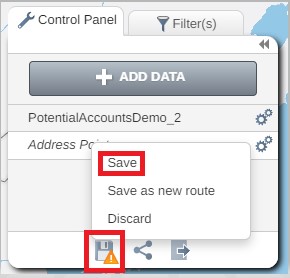
- To save a copy of your Route, click on the Save button in the Control Panel and select Save as