Exporting Maps as a PDF
Export your Map as a PDF displaying your Map, Legend Chart and Table
You can export your map from the Control Panel

To export your map to a PDF:
- Select the Export button in the Control Panel
- The Export window will open, ensure to select the PDF Option.
- Choose Yes or No from the drop down to include or exclude the table.
- Click on the Download button to finish your export and return to the map.
- Your PDF containing your map legend and table will be downloaded to your device.
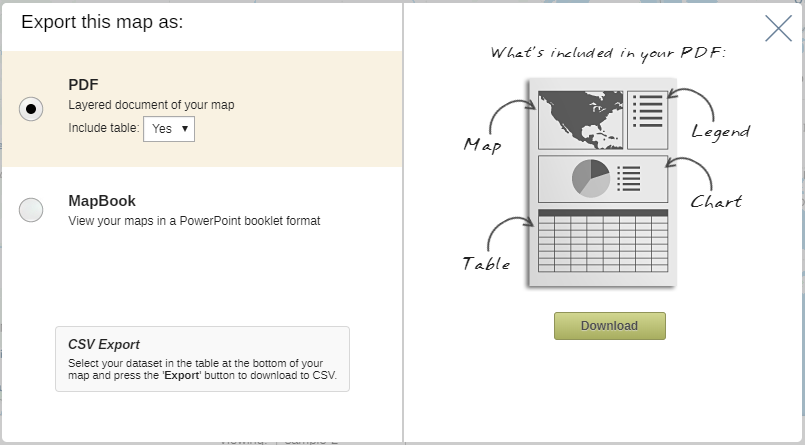
Note: downloads can only be carried out using the default roadmap.
