Updating additional territory fields in Salesforce
Editing Additional Fields
Specific fields may be edited after importing. These are known as Additional fields and can be found when the pen icon appears when the info pop-up is open.
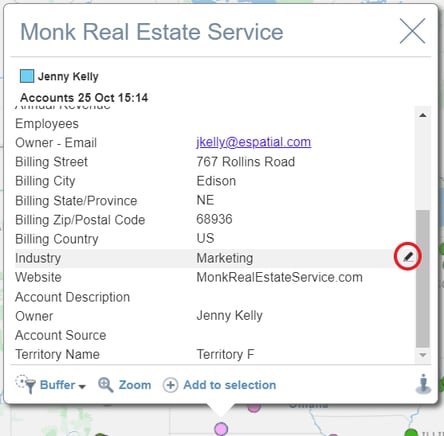
Clicking the pen icon will either allow you to make edits by either bringing up a list of options that you can select from or allowing you to change the field by typing in the text box.
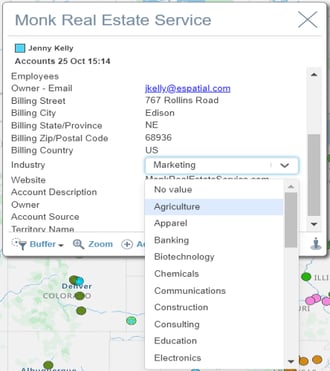
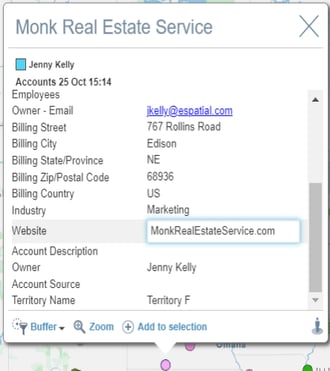
NOTE: There are certain restrictions regarding which additional fields can be edited. Any date/numeric, address, email or phone type fields cannot be edited. In addition to this the primary territory field(s) will not be editable.
NOTE: This editing will not work the same as in eMapping. Any edits performed will be kept in eSpatial until a publish to Salesforce has taken place. When editing an eligible additional field, a pop-up will appear giving a warning about this
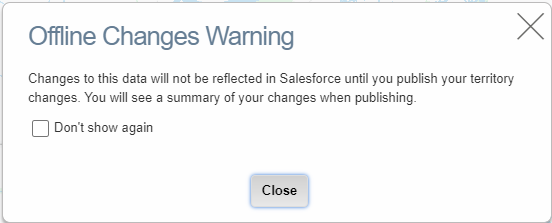
After editing has been completed and the publish to Salesforce option has been selected, any additional fields that have been edited will appear in the publish summary before any changes are made to Salesforce.
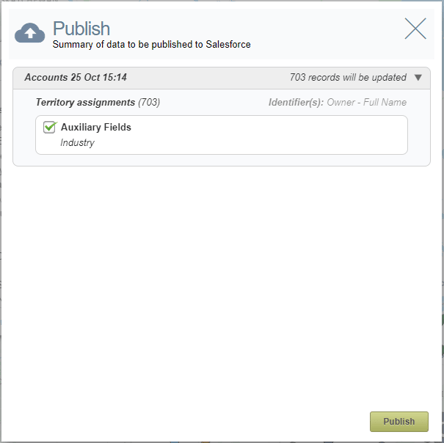
Note: This type of editing is also available to be performed on a second Salesforce dataset such as opportunities, where different additional fields can be chosen for editing.
