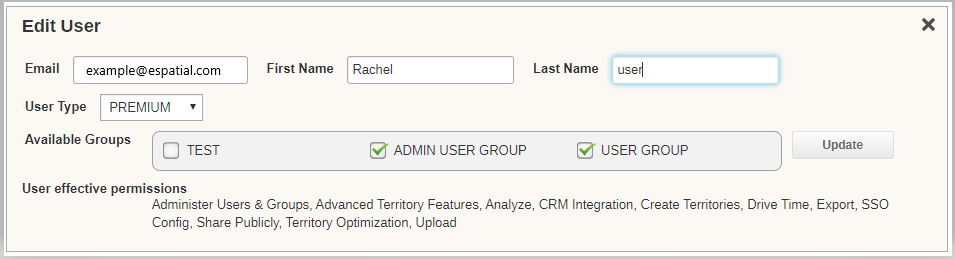Deleting Users
How remove users from eSpatial
If you have a Team or Enterprise account you will have more than one user. In the User Settings menu you will find a link to Manage Groups and Users. From here you can delete any users you no longer need in your account.

- You can remove users by selecting the x button under the remove column.
- You can edit which groups the user is a member of by selecting the pen icon underneath the edit user column, thereby assigning the user their eSpatial permissions .
Note: When an admin user deletes a user they will then inherit all Maps, Territories and Datasets that were created and uploaded by the deleted user.
If an Admin user wants to transfer ownership of the existing users maps and datasets (whom is being removed as a user), then they should edit the existing user user and change the email address and name associated with the user to the new login email and name. This will ensure that the maps and data are inherited by the new user.