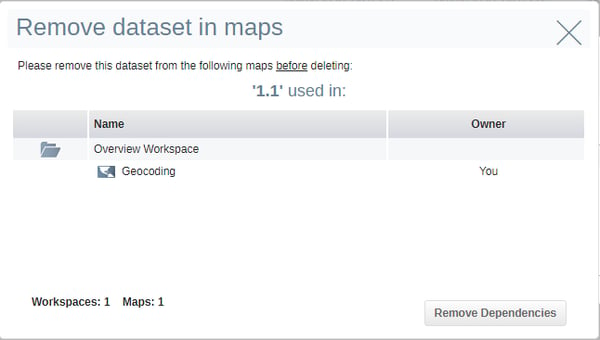Deleting Datasets from your eSpatial Library
How to delete datasets from eSpatial
You can delete datasets from within the library. If you have uploaded datasets that you no longer need or that you uploaded in error you can delete them from within eSpatial to free up space.
- Click on the Library button in the Top Toolbar to open the Library.
- Select the Datasets tab to access your datasets. Any datasets that you uploaded or added from the eSpatial datastore will be listed here.
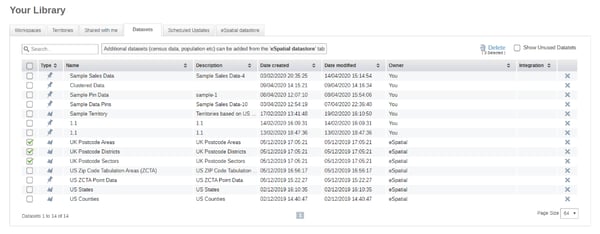
- Click on the Delete icon to delete the dataset.
- If the dataset is one from the eSpatial Datastore it will still be available to use from within the eSpatial Datastore.
- If the dataset is currently in use on a map you will get a message as see below.
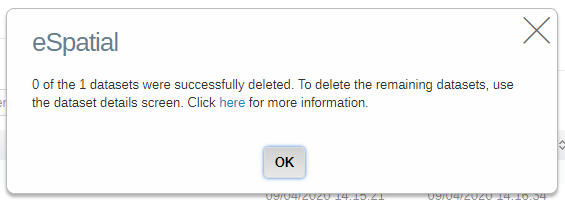
- You must first remove the dataset from any maps that it is on. Once this is done you can then return to the Library and delete the dataset. This is to ensure that you do not accidentally delete a dataset and ruin your map.
- If you wish to see which maps the dataset is added to you can click on the gears icon next to the dataset name. This will display the dataset information as well as the maps it’s added to.
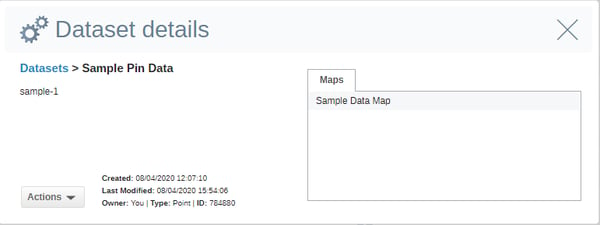
- Click on the Actions dropdown and then the delete button
- You will be prompted if you wish to remove the dataset from the maps that its present on. To remove it click on Remove Dependencies and the dataset will be remove from the maps its present in and be deleted.