Creating Optimized Account/Point Based Territories
How to create optimized account/point based territories using Account and Sales information
NOTE: This is an Enterprise Feature, it is only available for users who have purchased our territory optimizer feature.
The Territory Optimizer will help speed up the process to create balanced territories.
To create optimized territory alignments:
- Click on the Territories button in the Top Toolbar.
- From the drop-down select New Alignment. You can also edit your existing Territory Alignments from here.
- Select Points from File
- Select the csv or excel file you want to use to create your territory alignment
- Choose your location settings whether locating your data by address columns or latitude/longitude co-ordinates.
NOTE: You can edit the columns used to locate your data by selecting change settings and manage location columns.
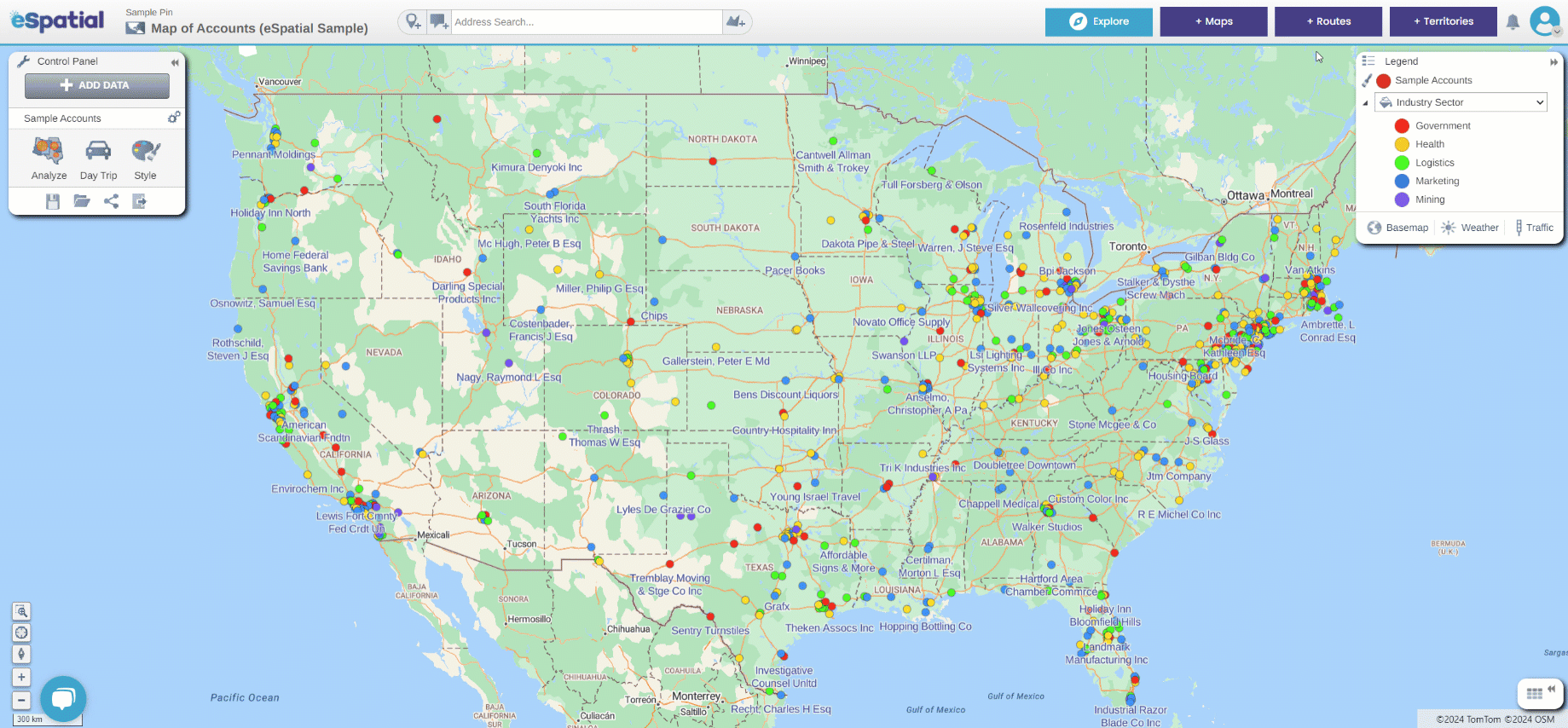
- You must then select the following:
- If creating hierarchical territory alignments check to include hierarchy and select number of levels from the drop-down.
- The territory identifier such as the territory owner of regional location.
- Select complete and your territories will be created
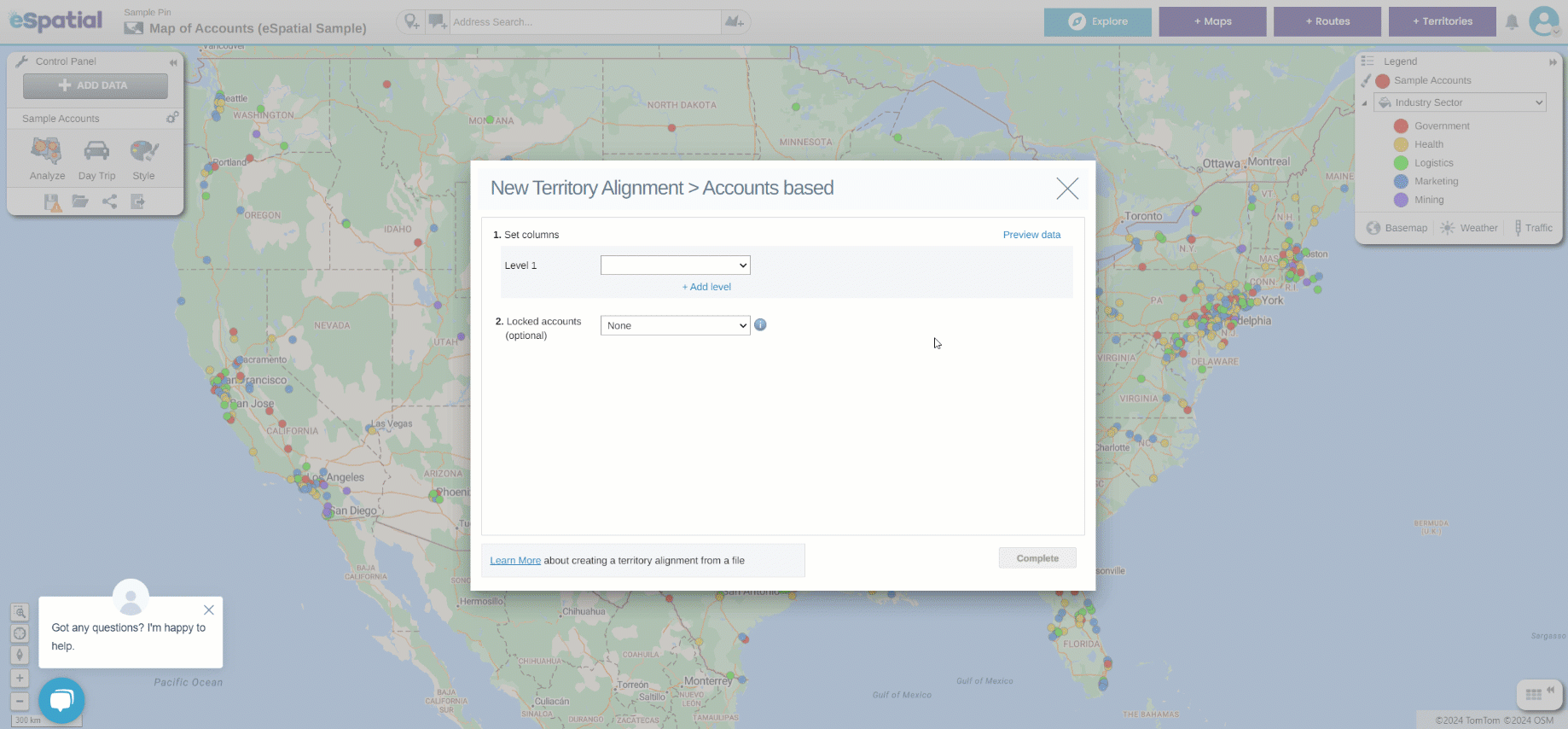
- Select optimize alignment to open the territory optimizer window.
- First select the number of territories you wish to create. This number should be based on the number of sales reps you have.
- Next select a balance you wish to create your territories based on:
- If you have not already created a balance, select add balance.
- You will be prompted to create a balance from your account dataset, such as the account count or potential sales value.
- If you select account count this will create territories with an equal number of accounts in them.
- If you select potential sales value this will create territories with equal sales values.
- Select complete to be brought back to the territory optimizer window.
- Select complete and your territories will be equally divided based on your chosen balance.

NOTE: You can optimize using the road network by choosing the Use road network option in the Optimize window
This allows you to create a territory alignment based on drive time rather than straight line distances.
This prevents your chosen base area being assigned to an area when they appear near a center point but are really a significant driving distance away.
Using the drive time network also takes into account bridges and bodies of water. 
