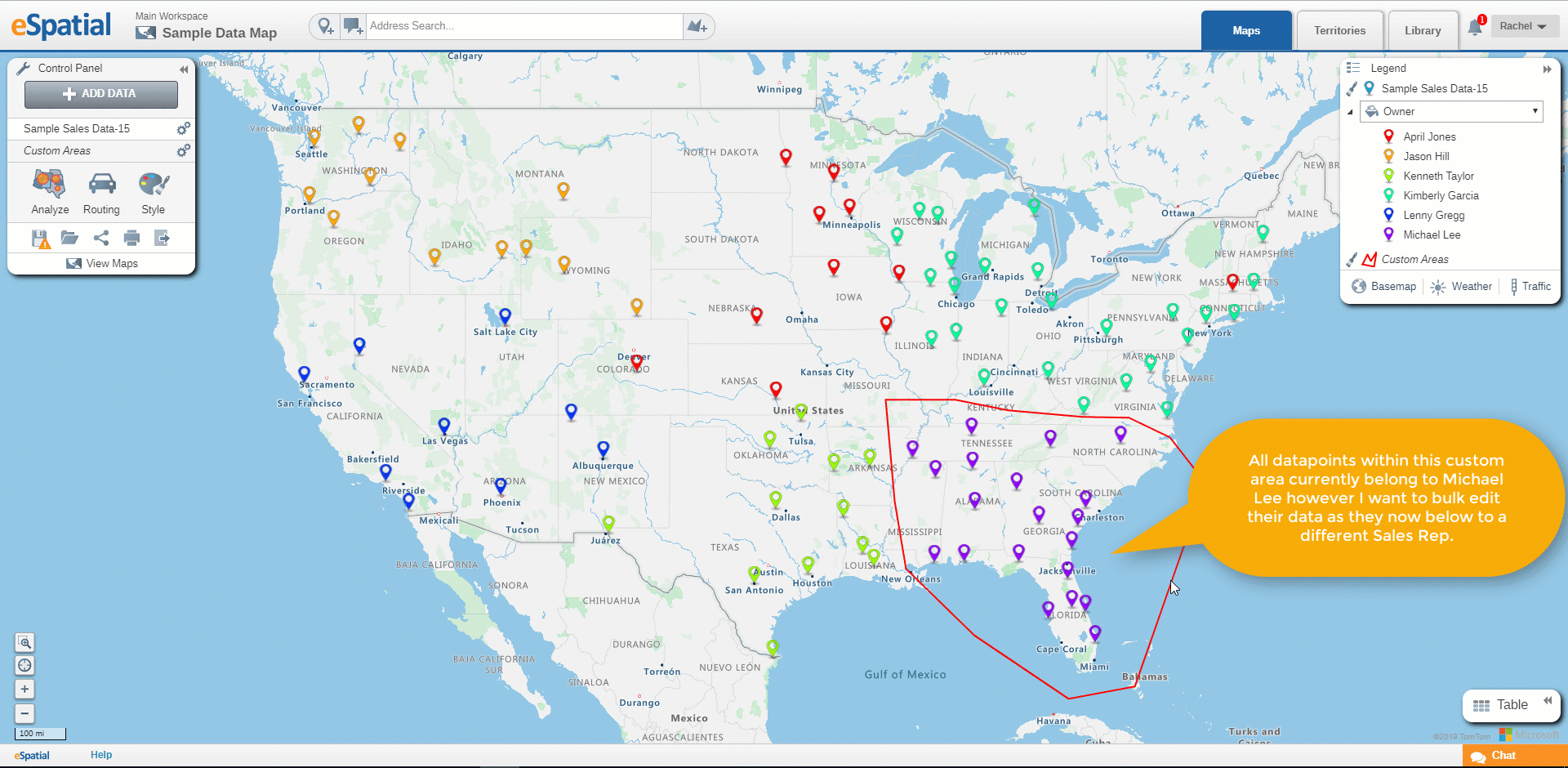Bulk Edit Data Points
How to Bulk update information in multiple data points at once.
- The Bulk Update tool allows you to update multiple records within a selected area.
- You can use custom areas, territories, buffers or geographic boundaries such as States to update multiple records at once.
- This will help you save time and reduce the amount of admin work.
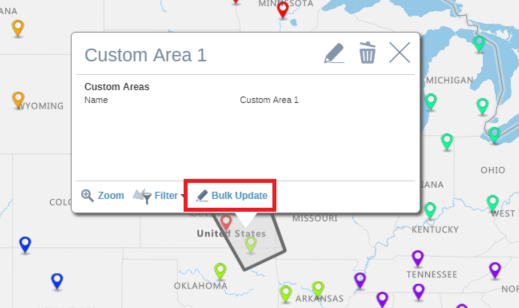
- To bulk update your dataset, select your boundary such as a custom area or region boundary such as state, county, zipcode etc.
- Select Bulk Update.
- Select the dataset you wish to update.
- Select the field within this dataset you wish to update.
- Set the value.
- Once you press finish, your records will be updated to reflect the new value and their color is also updated accordingly.