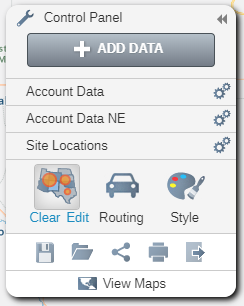Bubble Map
Bubble map analysis will summarize using scaled icons based on an aggregated region value.
- To add Bubble Map analysis to your map click on the Bubble Map button in the Analyze Data window.
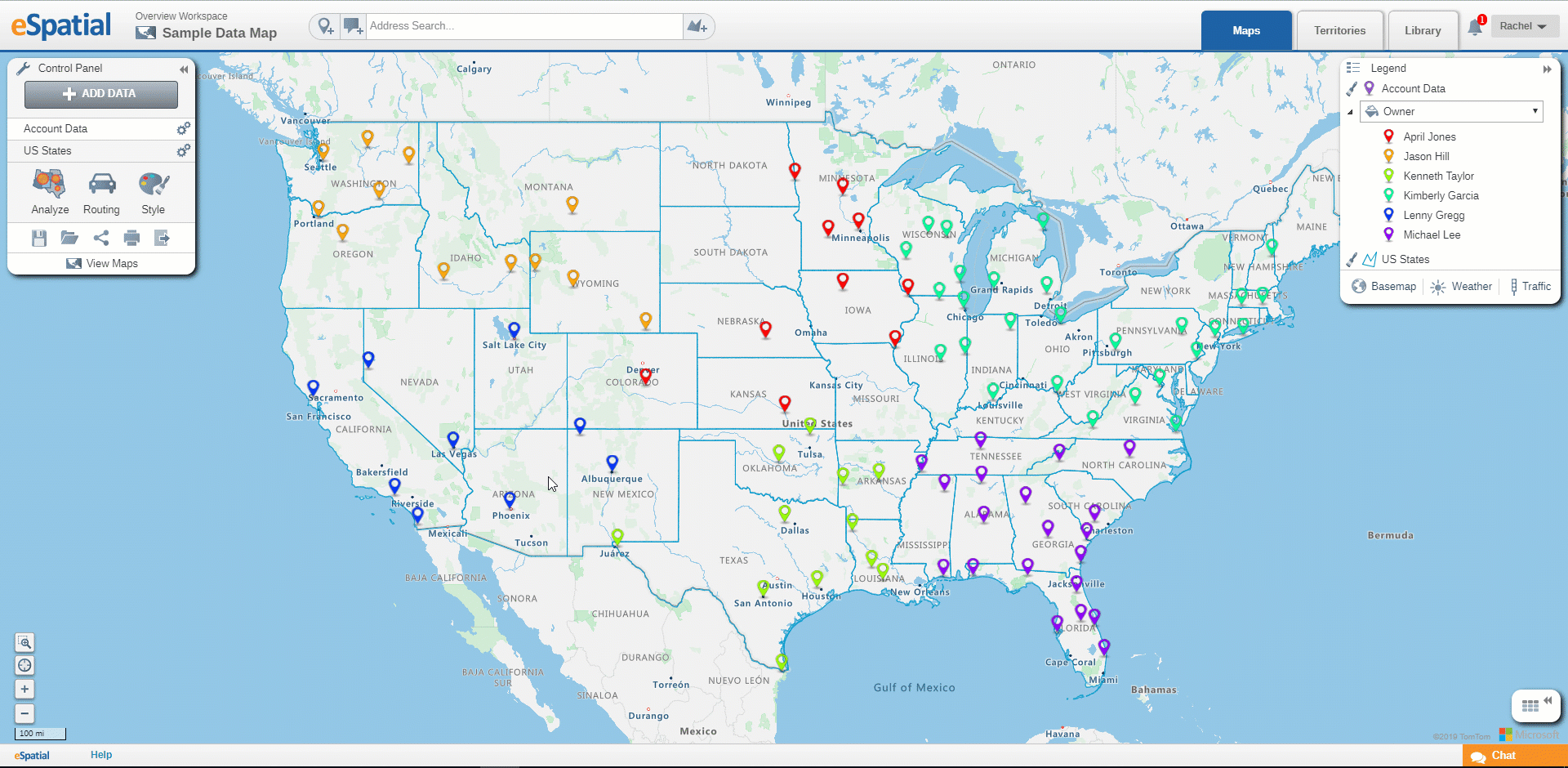
- Select the Point dataset you wish to use from the drop down.
- Select the Region dataset you wish to use from the drop down.
- Click on the Add Datasets button to add more region datasets from the eSpatial Library.
- Click on the Complete button.
- Your analysis will be added to your map.
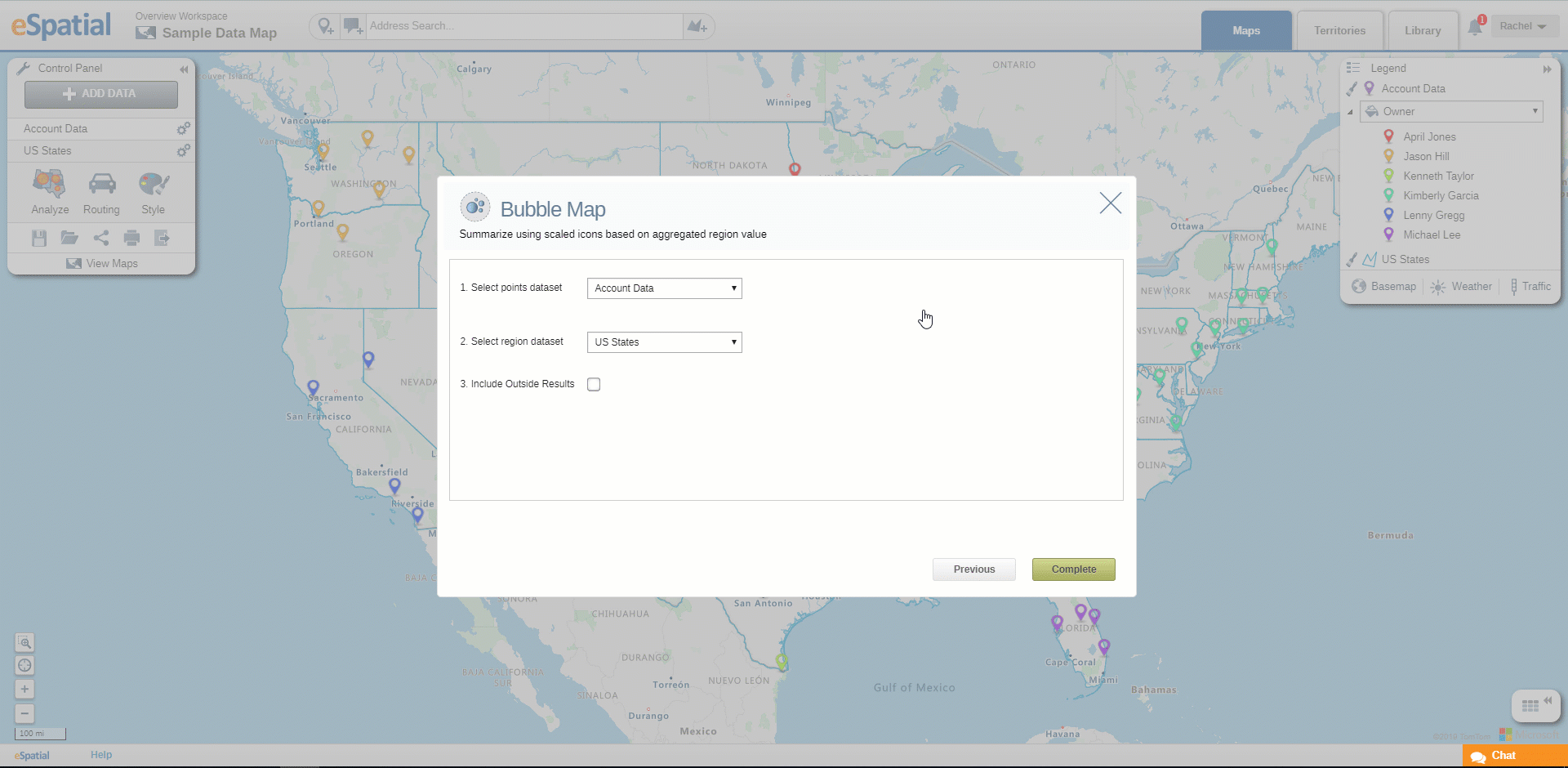
- Click on the Edit Analysis button on the Control Panel to edit the Map.
- Click on the Clear Analysis button on the Control Panel to clear the analysis.
- Click on the Save as button on the Control Panel to save as a Bubble Map.