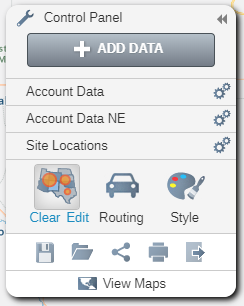Aggregate by Value
Aggregate by Value analysis will summarize records grouped by value, e.g. sales by status.
- To add Aggregate by Value analysis to your map click on the Aggregate by Value button in the Analyze Data window.
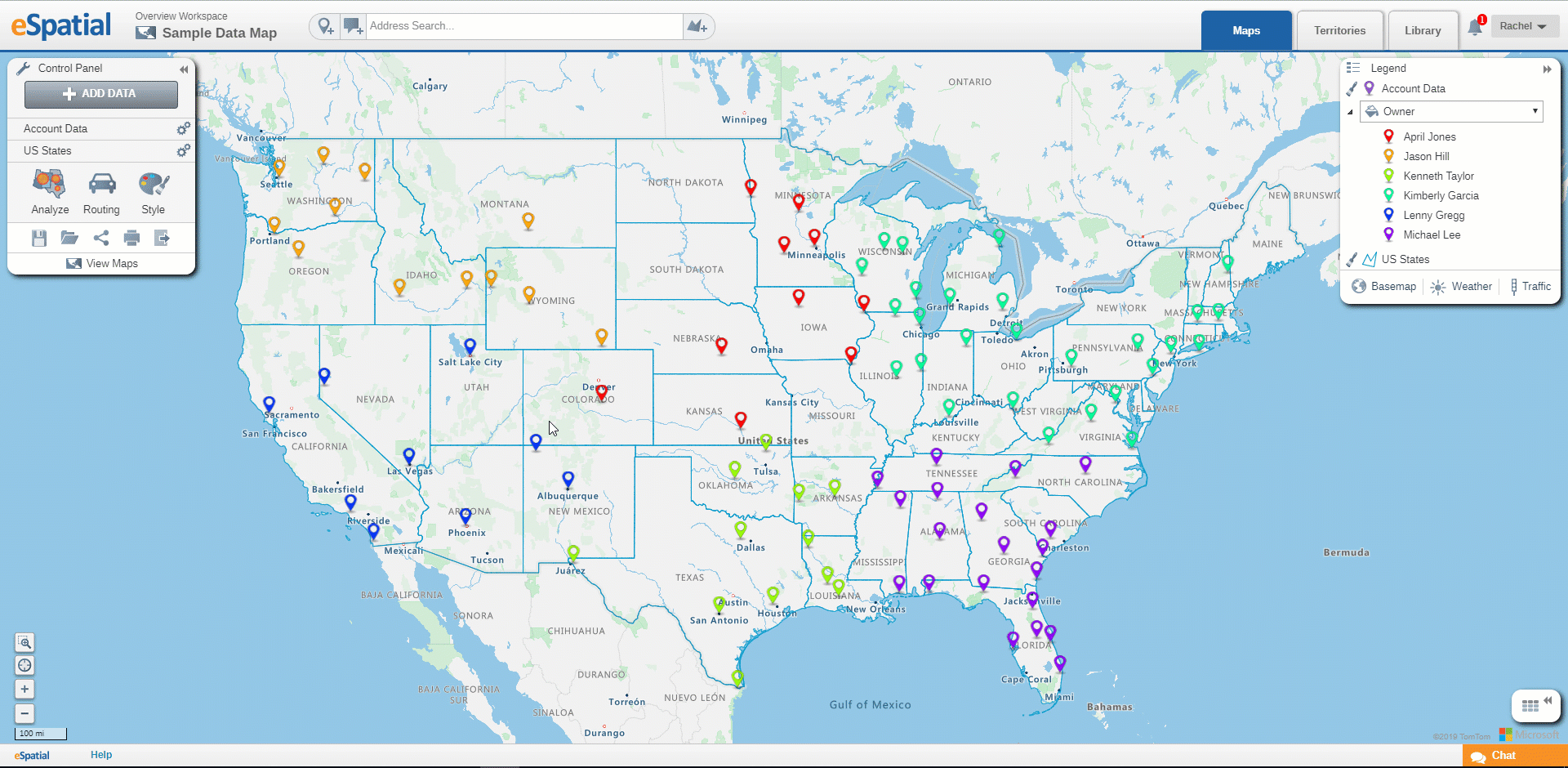
- Select the Point dataset you wish to use from the drop down.
- Select the Column you wish to use from the drop down.
- Click on the Complete button.
- The table will now contain Aggregate Values for a specified column value. In the case below we have aggregated the values for each salesperson. All numerical columns will be totaled and displayed in the table.

- Click on a row in the table to enable the Drill Down button.
- Click on the Drill Down button to look further into the detail for that particular row. This will allow you to see the individual values for each point.
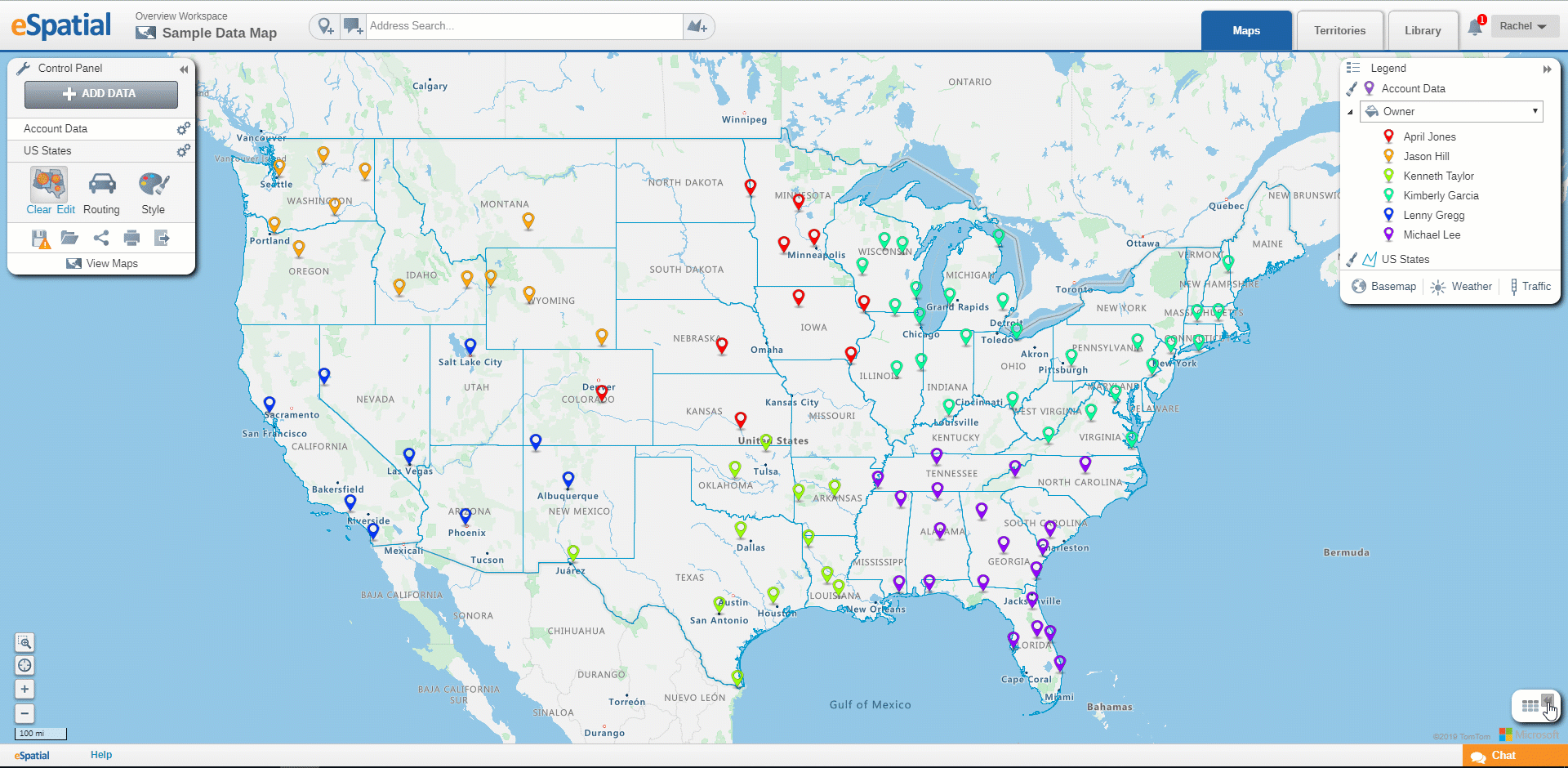
- Click on the Edit Analysis button on the Control Panel to edit the analysis on the Map. You can change the Point dataset used and the Column you want to aggregate.
- Click on the Clear Analysis button on the Control Panel to clear the analysis.
- Click on the Save as button on the Control Panel to save the Map.