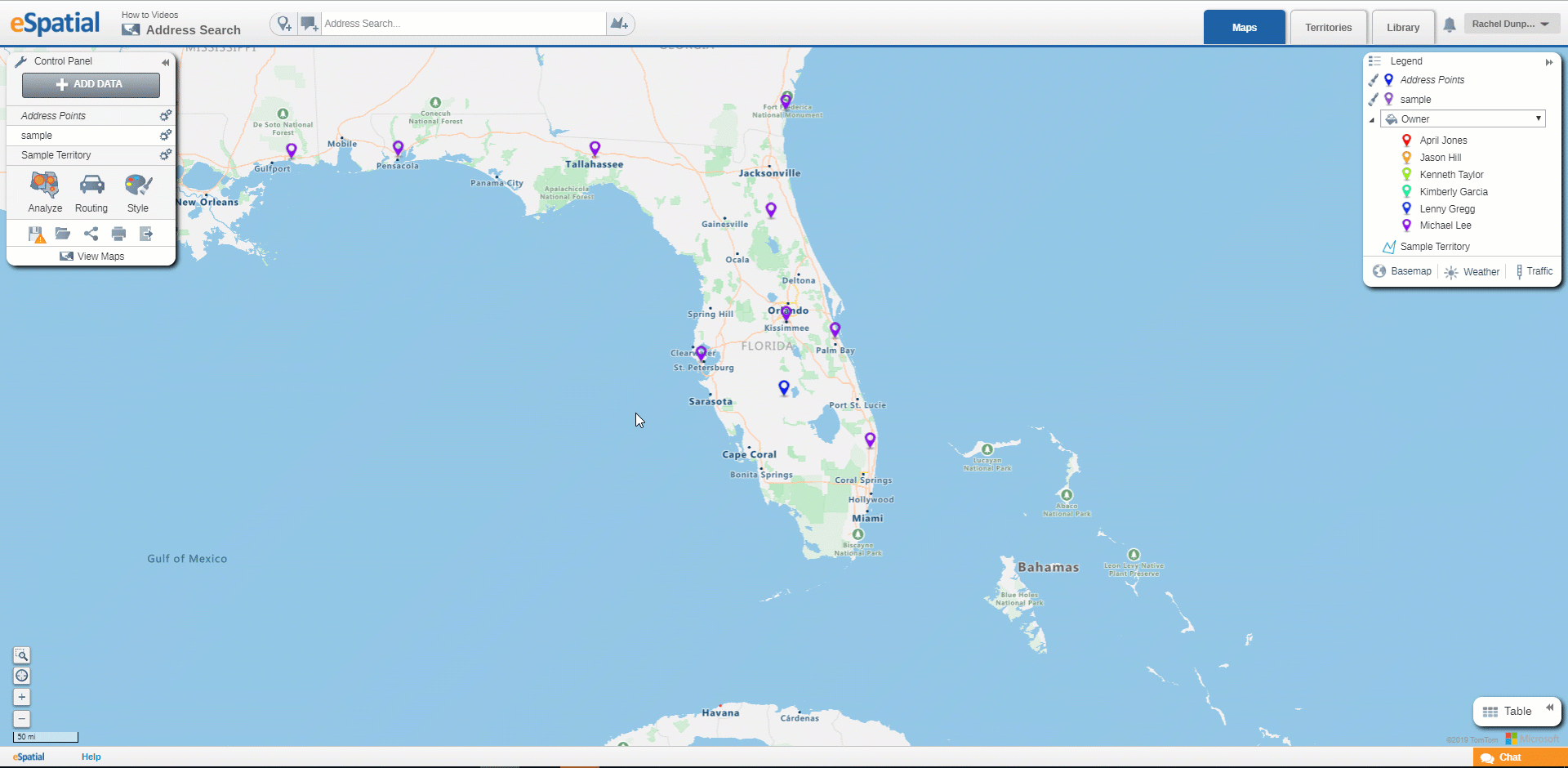Address Search and Address Points
How to find a new location on your map
Address Search:
The Address Search can be found in the Top Toolbar. This can be used to search for businesses e.g. pharmacies or coffee shops and other addresses.

Any address search points will be added to a new dataset, available only to the map they are on, called Address Points. This will be displayed in the Legend and the Control Panel as normal and can be styled but will not be listed in the Library.
- Enter the required address or part of an address and any matching addresses will be returned in the drop down list.
- eSpatial will suggest results as you type, and you can either select one of the results and only that address will plot on the map or if you hit the enter key all suggestions will plot.
- Click on the Clear icon on the right hand side of the Address Search box to clear the results and remove the result pin from the map.
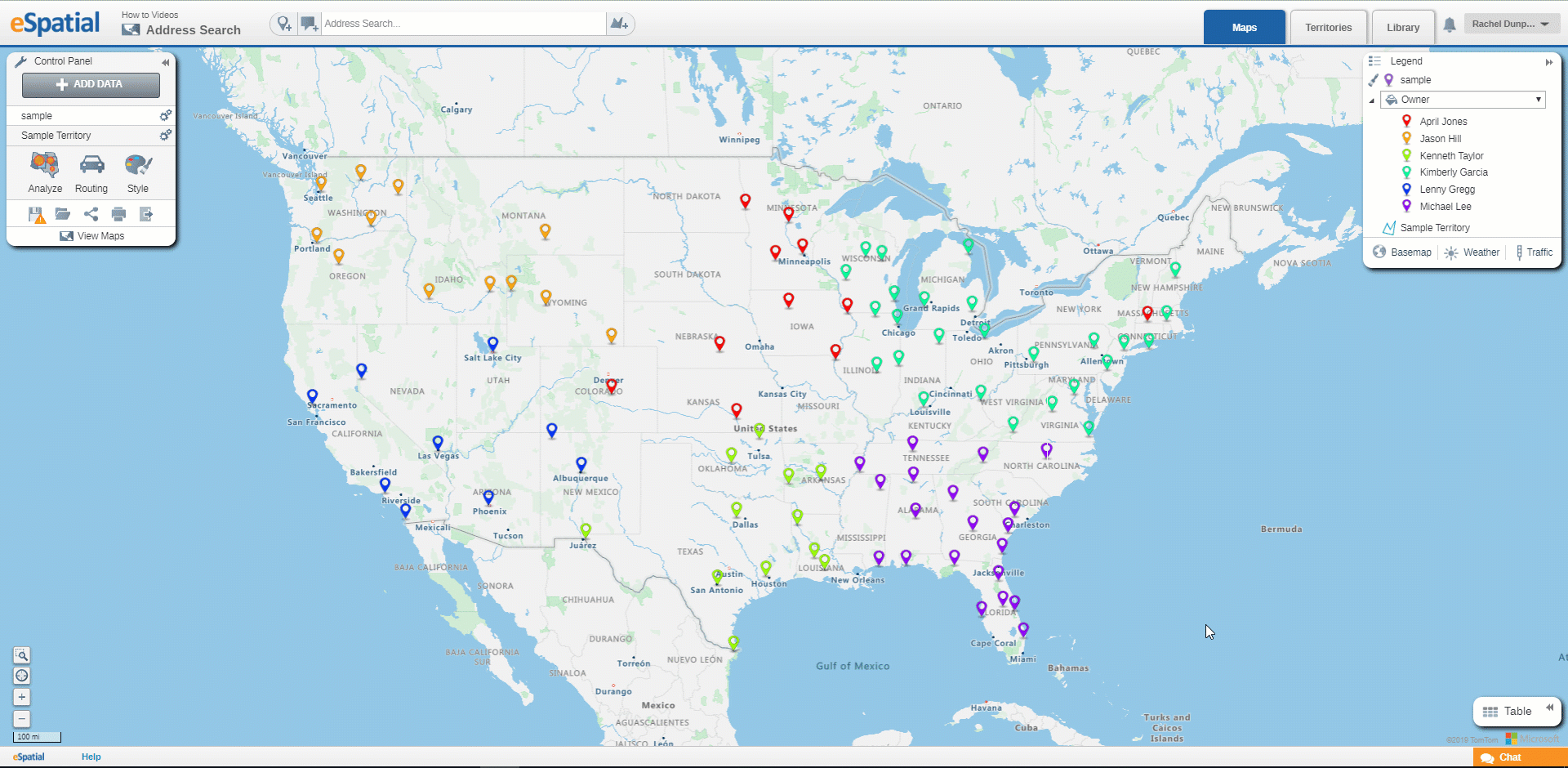
Address Points:
The Address Point button can be found in the Top Toolbar beside the Address Search box. You can use address points to interact with the other data on your map. For example you can add an address point and run a radius search for points from your other datasets.

These points will be added to a new dataset, available only to the map they are on, called Address Points, this dataset is the same as the one mentioned above. This will be displayed in the Legend and the Control Panel as normal and can be styled but will not be listed in the Library.
- Click on the Address Point button and a Point will be attached to the cursor.
- Click on the Map where you would like to place the point and the point will be placed and the Information window will open.
- The address of where the point was plotted will be available in the info window.