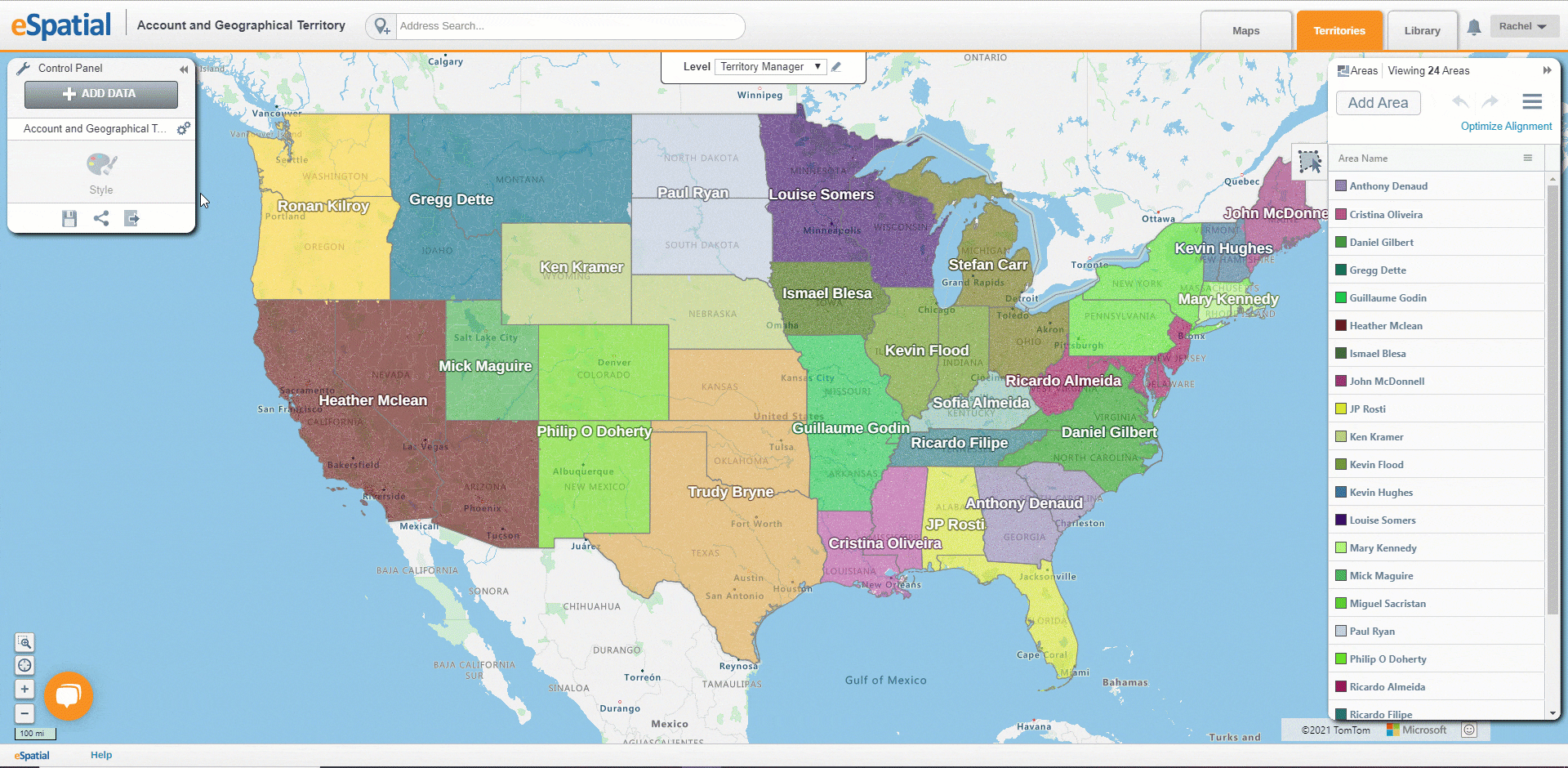Adding Territory Alignments to a Map
How to add area and point based alignments to a map.
Once you have created your territories you may want to add them to a map so that you can share them with other user or use them to create regional heatmap analysis or simply as a reference for your territory owners against their account and lead data.
Adding Area Based Alignments to a Map.
To add your area-based territory alignment to a map simply follow the following instructions.
- Save your territory alignment, if you do not save your alignment then when you move to a map the map will appear blank.
- Click on the + Create Maps tab to the top right-hand corner of your screen. From here you have two options:
- To add your territory to a new blank map, select + Create Map.
- To add your territory to one of your existing maps, Choose which option suits best
- When the map opens you will be asked if you wish to add your alignment to your map
- Select yes and your alignment will be added to you map following the same territory styling selections
NOTE: For area-based alignments only the territory alignment dataset will be added to your map. Your balance dataset will not be added to your map.
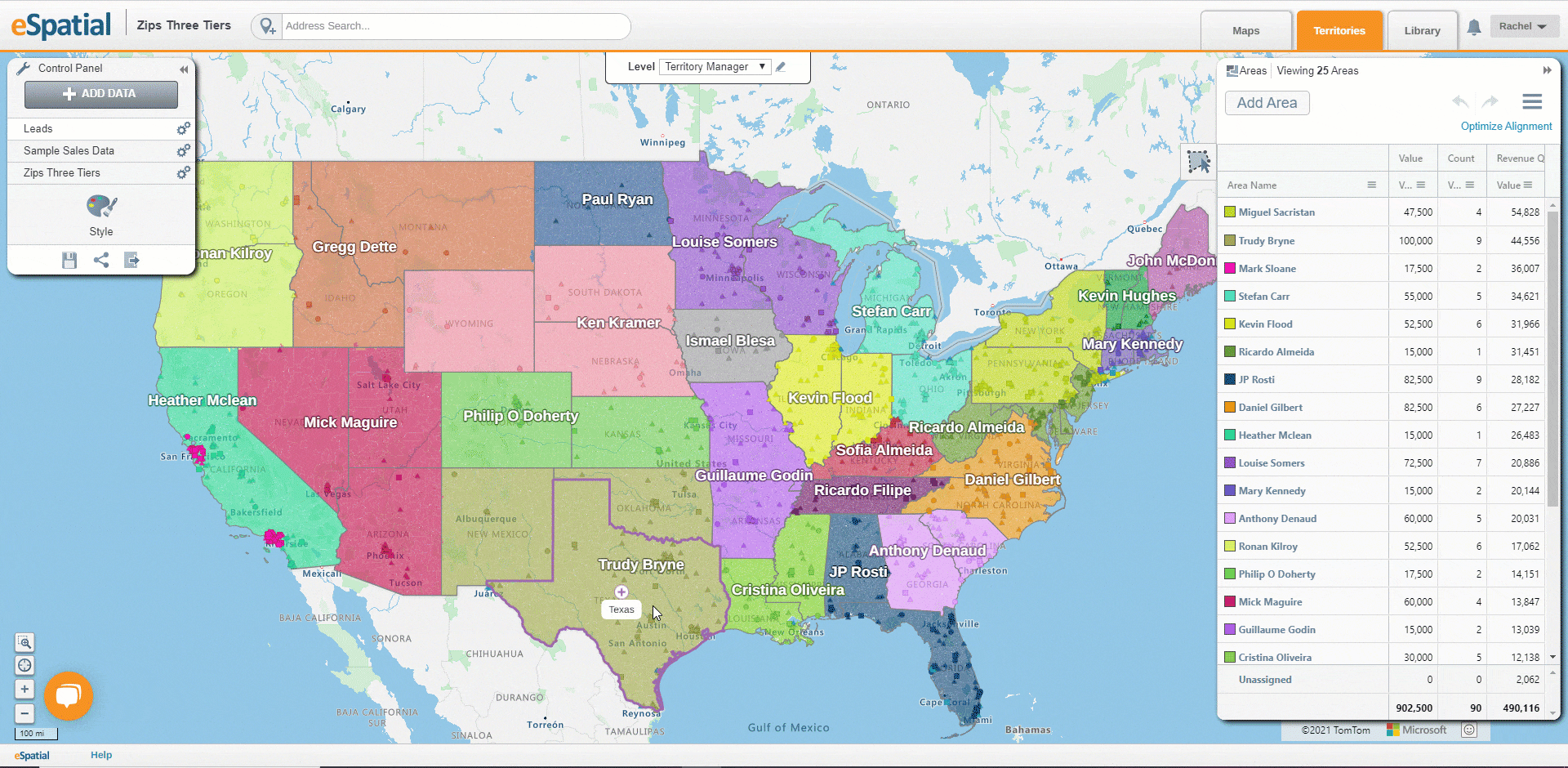
Adding Point/Account Based Alignments to a Map:
To add your point/area-based territory alignment to a map simply follow the following instructions.
- To add your point-based territory alignment to a map simply follow the following instructions.
- Save your territory alignment, if you do not save your alignment then when you move to a map the map will appear blank.
- Click on the Maps tab to the top right-hand corner of your screen. From here you have two options:
- To add your territory to a new blank map, select New Workspace.
- To add your territory to one of your existing maps, Choose which option suits best
- When the map opens you will be asked if you wish to add your alignment to your map
- Select yes and your alignment will be added to your map.