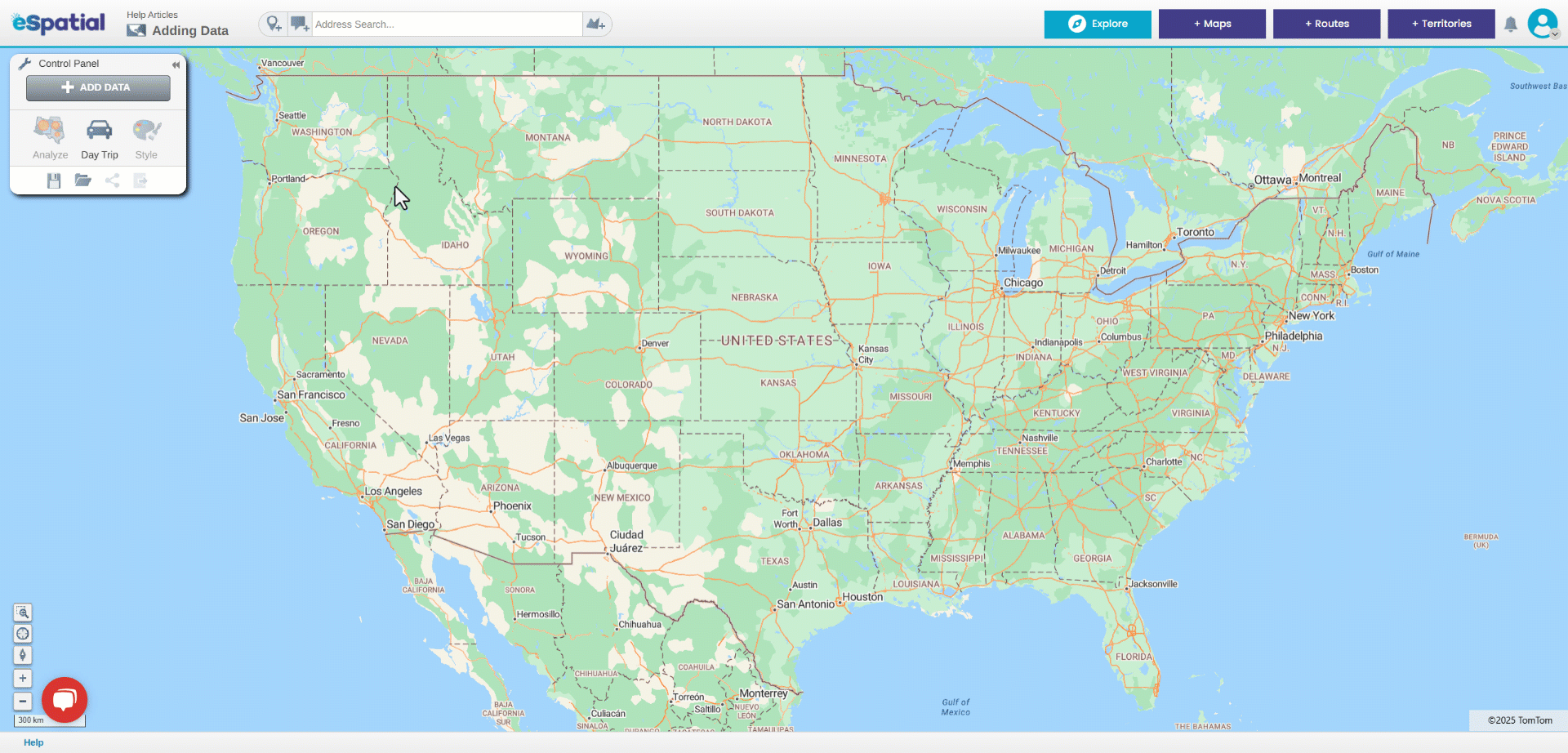Add Data from Library (eSpatial Datastore/ personal Datastore)
How to add data from your personal and eSpatial Library
You can add datasets, that you have previously uploaded to eSpatial, to your maps. These will be stored in the Library under the Datasets tab.
You can also add datasets that eSpatial provide to your maps. These can be found in the eSpatial Datastore. Once you have used a dataset from the eSpatial Datastore it can be found under datasets tab along with your own uploaded datasets.
- Click on the Add Data button in the Control Panel. This will open the Add Data window.
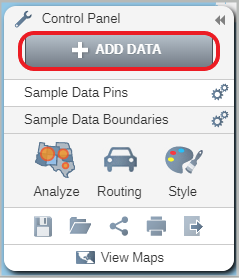
- Click on the Add from Library button. This will open the Add from Library window.
- Select a dataset from the Suggested Datasets, Datasets or the eSpatial datastore tab that you wish to add to your map.
- Click on the + Add to map button to add the selected dataset to your map.
- You can continue to add datasets to your map in this manner.
- Once you are finished click on the Complete button.
The Suggested Datasets tab will show your most recently and frequently used datasets.